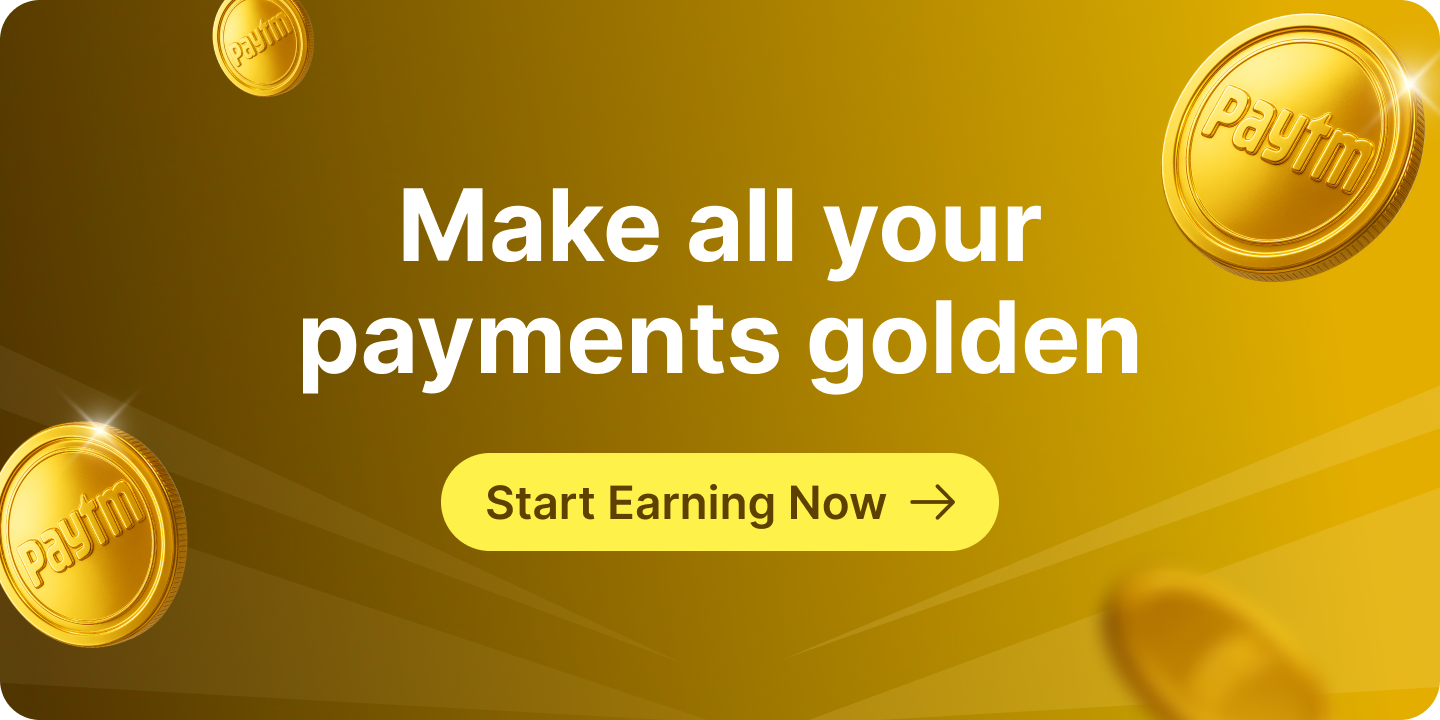Having easy access to important documents is crucial, and the Aadhaar card holds significant value in India as a unique identification proof. Downloading your Aadhaar card has become a convenient and hassle-free process, allowing you to access and utilize your Aadhaar details whenever required.
In this blog post, we will guide you through the step-by-step process of Aadhaar card download, ensuring a smooth and responsible experience. Whether you need a digital copy or have misplaced your physical card, read on to learn how to effortlessly obtain your Aadhaar card online.
How to Download Aadhaar Card Online?
To download your Aadhaar card online, there are several methods available. Below, we will walk you through the step-by-step process of various ways to effortlessly obtain your Aadhaar card.
Aadhaar Card Download by Aadhaar Number
To download your Aadhaar card using your Aadhaar number, follow these steps:
- Visit the official website of UIDAI.
- Go to the “My Aadhaar” section and click on “Download Aadhaar” under the “Get Aadhaar” category.
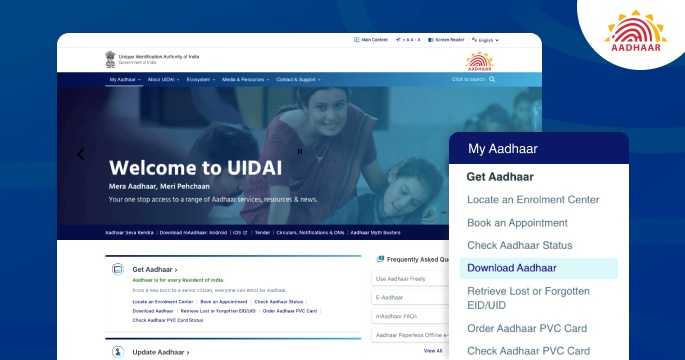
- Enter your 12-digit Aadhaar number.
- Select the option “I want a masked Aadhaar” and enter the captcha code.
- Click on “Send OTP” to receive the One-Time Password on your registered mobile number.
- Enter the OTP and click on “Verify and Download” to proceed with the Aadhaar card download.
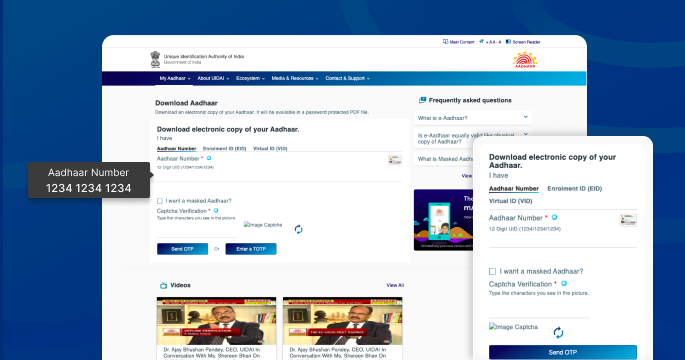
UIDAI Aadhaar Card Download by Aadhar Enrolment ID
To obtain an UIDAI Aadhaar card, individuals can download it by providing their enrolment ID. Here are the steps for Aadhaar card download by enrolment number:
- Open the official website of UIDAI (https://uidai.gov.in/).
- Locate the “My Aadhaar” section and click on “Download Aadhaar”.
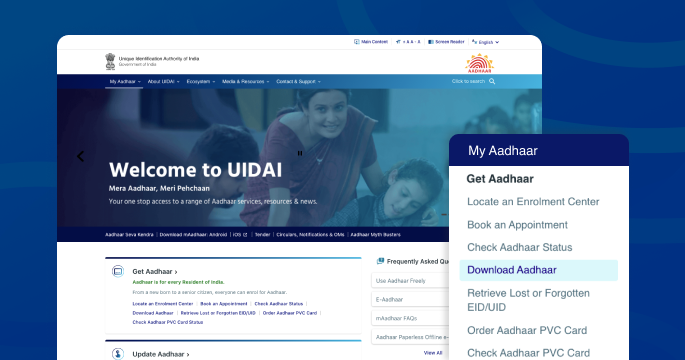
- Enter your 14-digit enrolment ID and tick the option “I want a masked Aadhaar”.
- Enter the captcha code and click on “Send OTP” to receive the OTP on your registered mobile number.
- Enter the OTP and proceed to download your e-Aadhaar card.
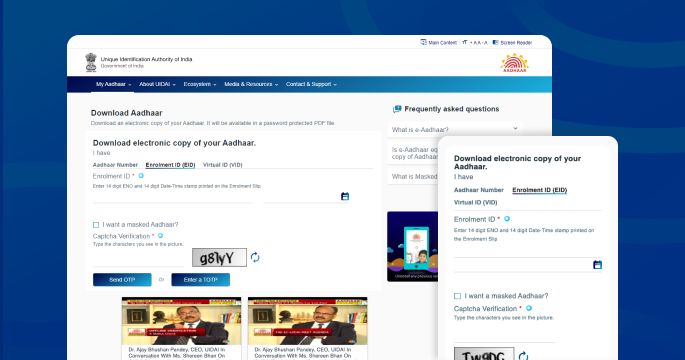
Aadhaar Card Download by Virtual ID
Downloading an Aadhaar card using a Virtual ID (VID) is a convenient option. Here are the steps to download your Aadhaar card using a Virtual ID:
- Visit the official website of UIDAI.
- Go to the “My Aadhaar” section and select “Download Aadhaar”.
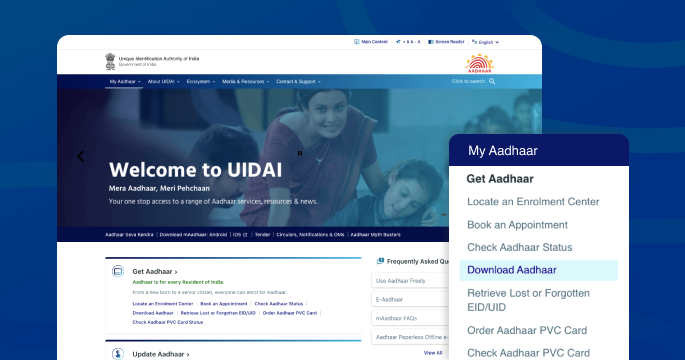
- Enter your 16-digit Virtual ID (VID) number.
- Tick the option for a masked Aadhaar if you prefer, and click on “Send OTP”.
- Enter the OTP received for Aadhaar download online.
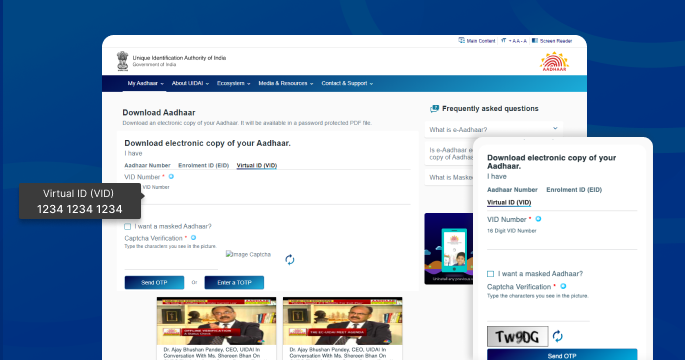
Important points to remember:
- To access the downloaded Aadhaar file, enter the Aadhaar card password.
- The password for accessing the downloaded Aadhaar file consists of the first four letters of your name in uppercase followed by the year of birth.
- The TOTP (Time-based One-Time Password) feature can also be used for Aadhaar authentication.
Also Read: What is Aadhaar eSign?
Aadhar Card Download by Name and Date of Birth
If you have lost or forgotten your enrolment ID (EID) or Aadhaar number, you can still download your Aadhaar card by following these steps:
- Log in to the official website of UIDAI.
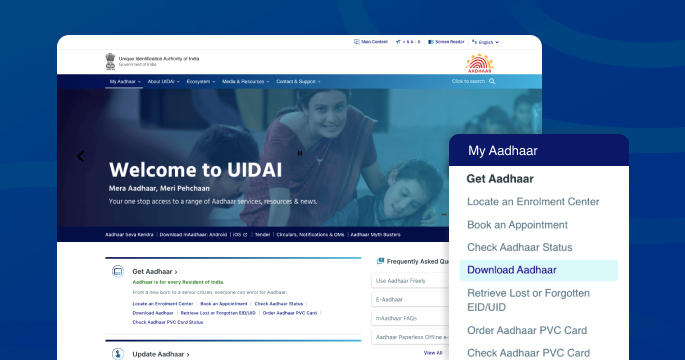
- Click on “My Aadhaar” and select “Retrieve Lost or Forgotten EID/UID”.
- On the new page, choose the option for the enrolment ID.
- Enter your name, mobile number, or email address as registered in Aadhaar.
- Complete the captcha verification and click on “Send OTP”.
- Enter and verify the OTP received.
- You will be notified that the Aadhaar number has been sent to your registered email address.
- Once you receive the Aadhaar number, go back to the UIDAI website.
- Click on “Download Aadhaar” under the “My Aadhaar” section.
- Enter your Aadhaar number, select the option for a masked Aadhaar, and provide the captcha code.
- Submit the OTP received to download your Aadhaar card.
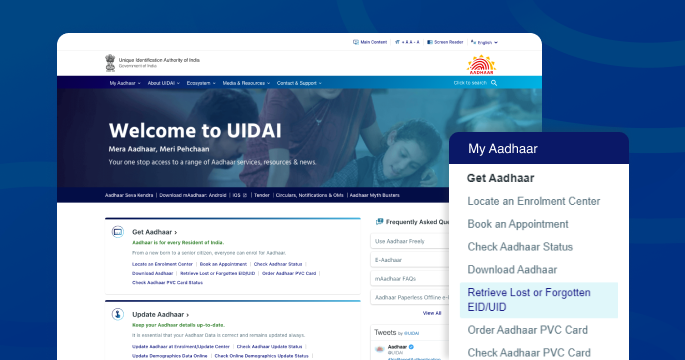
Aadhaar Card Download by mAadhaar App
To download your Aadhaar card using the mAadhaar mobile application, follow these steps:
- Install the mAadhaar app and log in to your account.
- Click on the option to download your Aadhaar card if you have already added your mobile number during the Aadhaar enrolment process.
- Enter the OTP (One-Time Password) sent to your registered mobile number to initiate the Aadhaar card download.
Note:
- The mAadhaar app allows you to add up to 3 profiles only if the mobile number is the same for all the profiles.
Aadhaar Card Download via UMANG app
To download your Aadhaar card through the UMANG (Unified Mobile Application for New-age Governance) app, follow these steps:
- Install the UMANG app and log in to your account.
- Locate the “All Services” section and select “Aadhaar Card”.
- Choose the option to “View Aadhaar Card from DigiLocker”.
- You will be redirected to the DigiLocker home page. Register on the app if you haven’t done so already.
- Access and view your Aadhaar card through the DigiLocker app within UMANG.
Note:
- Ensure that you use the same Aadhaar-registered phone number when accessing the DigiLocker app.
Aadhaar Card Download by DigiLocker
Another method to download your Aadhaar card is through the DigiLocker app. Follow these steps:
- Login to the DigiLocker app using your credentials.
- Select the “UIDAI” option from the list of available documents.
- Click on “Aadhaar” and provide your Aadhaar number.
- Enter the OTP sent to your registered mobile number for authentication.
- Download your Aadhaar card from the DigiLocker app.
Note
- Once downloaded, your Aadhaar card will be displayed in the “Issued” section of the app.
- Make sure your mobile number is registered with Aadhaar to download the Aadhaar card from the DigiLocker app.
Masked Aadhaar Card Download: Steps to Follow
To download a masked Aadhaar card online, you need to visit the official website of UIDAI and select the option to download Aadhaar. Enter your Aadhaar number, Enrolment ID, or Virtual ID, and choose the option for a masked Aadhaar. You will receive an OTP on your registered mobile number, which you need to enter to complete the verification process. Once verified, you can download your masked Aadhaar card, which provides enhanced privacy by displaying only the last four digits of your Aadhaar number.
How to Print Your Aadhaar Card
After downloading your e-Aadhaar, you will need to perform the following steps to print it:
Step 1: Open the downloaded e-Aadhaar file using a PDF reader like Adobe Acrobat or Microsoft Edge.
Step 2: Enter the password, which consists of the first four letters of your name (in capital letters) followed by your birth year in the format YYYY. For instance, if your name is Vidhi Gupta and your birthdate is 15 April, 1980, your password would be ‘VIDH1980‘.
Step 3: Once the file is open, select the ‘Print’ option, choose the desired number of copies, and click ‘Print’.
Remember: Ensure that your device is connected to a printer. If you don’t have a printer, you can print the document from a computer connected to a printer, save it on a portable device, or email it to yourself.
Prior to using any of these methods to download your Aadhaar card, double-check that you have all the necessary information at hand.
Also Read: Link Aadhaar with Mobile Number
Things to Remember to Download Aadhaar Card
It is critical to remember the following points when downloading an Aadhaar card:
- Provide a valid mobile number during the Aadhaar enrolment process, as UIDAI will send an OTP to that number.
- Registering a mobile number is mandatory to download an Aadhaar card.
- To print an e-Aadhaar card, you need to enter a password.
- You can download the e-Aadhaar card multiple times.
- The e-Aadhaar card serves the same purpose as a physical Aadhaar card.
Also Read: How to Lodge a Complaint Against Aadhaar