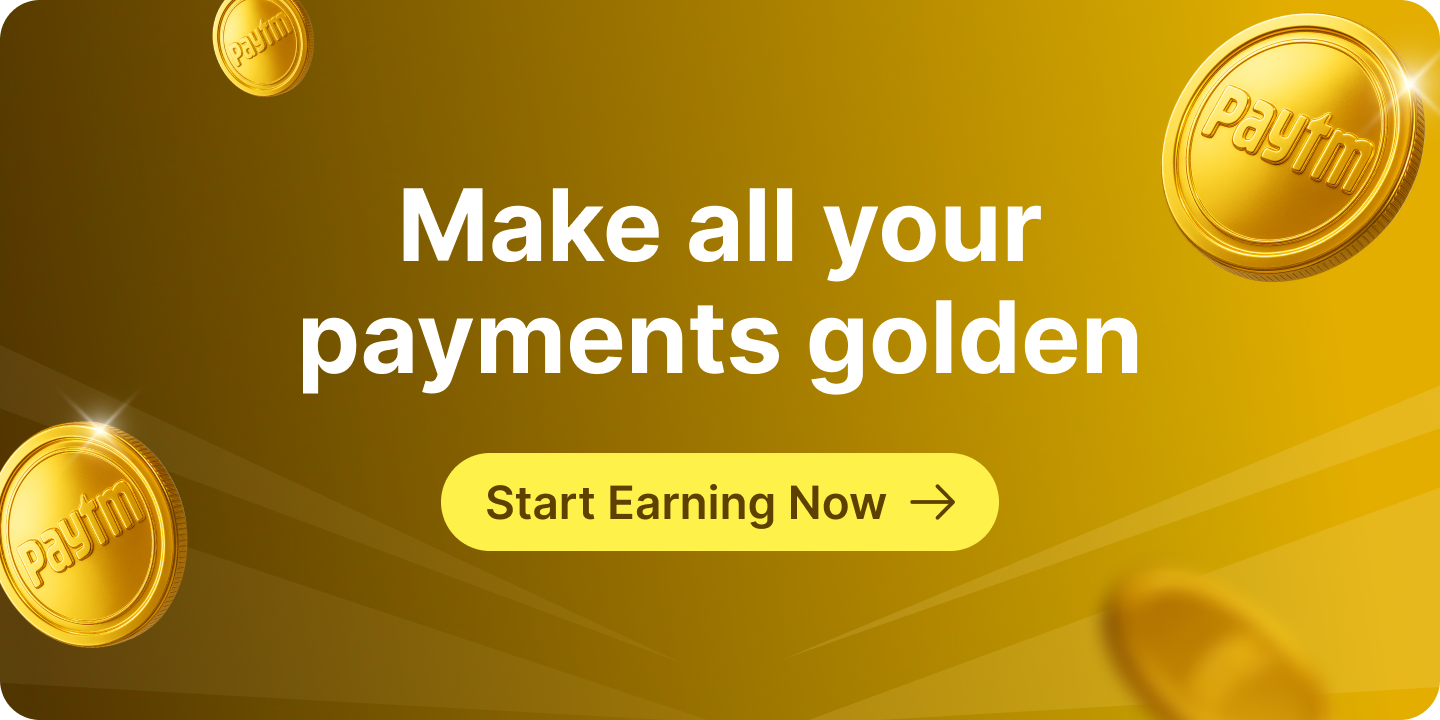The official website of UIDAI provides a variety of Aadhar card services online. The services work together to make it simple for users to verify their Aadhaar card details, email/mobile number, lock/unlock biometrics, and so on.
This blog will explain the various Aadhaar card services provided by UIDAI online, as well as how to use them responsibly.
Aadhaar Card Services on the UIDAI Website
The official website of UIDAI offers the following Aadhaar card services –
- Verify an Aadhaar number
- Verify Email/mobile number
- Retrieve Lost or Forgotten EID/UID
- Virtual ID (VID) Generator
- Aadhaar peerless offline e-kyc
- Check Aadhaar/Bank Linking Status
- Lock/Unlock Biometrics
- Aadhaar Authentication History
- Aadhaar Lock and Unlock Service
- Aadhaar Services on SMS
How to Verify an Aadhaar Number through the UIDAI Website?
One of the most important Aadhaar card services provided by UIDAI is the verification of an Aadhaar number. The steps to do the same are as follows:
- Visit the official website of UIDAI
- Navigate to ‘My Aadhaar’, click on ‘Verify an Aadhaar Number’ under the ‘Aadhaar Services’
- Enter 12-digit Aadhaar number and captcha code
- Click on ‘Proceed to Verify’ to verify your Aadhaar number
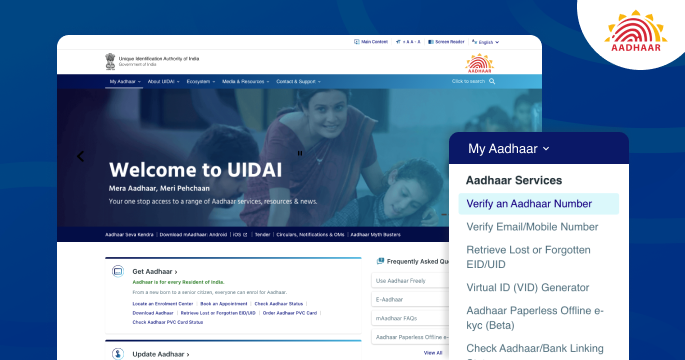
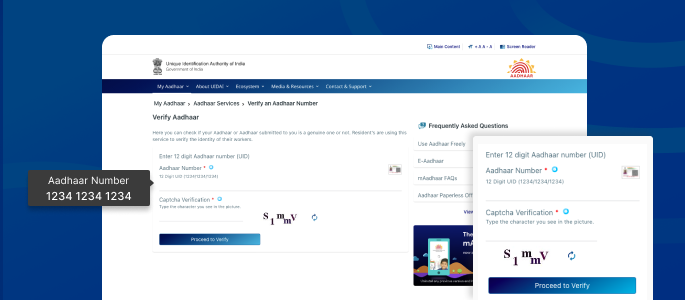
How to Verify an Email/Mobile Number through the UIDAI Website?
A user can verify an email or mobile number via the UIDAI website by following the steps outlined below:
- Visit the UIDAI official website
- Click on ‘My Aadhaar’, locate ‘Aadhaar Services’ and click on ‘Verify Email/Mobile Number’
- Next, enter a 12-digit Aadhaar number and contact details
- Enter captcha code and click on ‘Send OTP’
- Enter the OTP to verify the email/mobile number
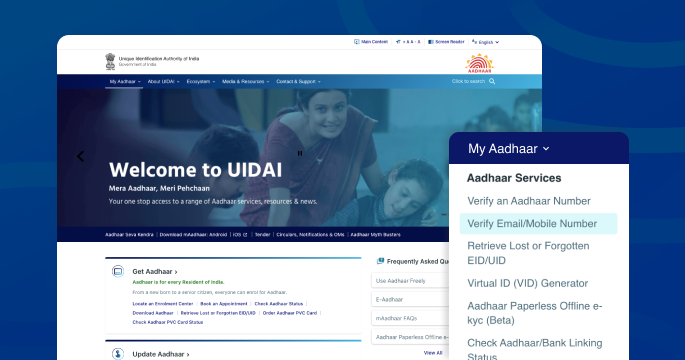
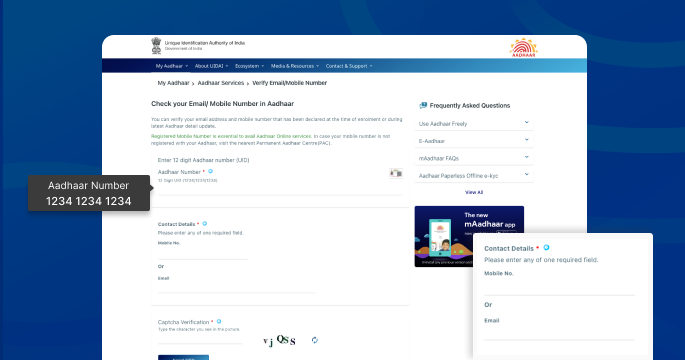
How to Retrieve Lost or Forgotten EID/UID?
The user must follow the given to retrieve the lost or forgotten EID/UID:
- Visit UIDAI website
- Click on ‘My Aadhaar’, navigate to ‘Aadhaar Services’ and click on ‘Retrieve Lost or Forgotten EID/UID’
- Upon clicking, a new page will appear with the Aadhaar number and Enrolment ID options
- Select any of them, fill in your personal information and enter captcha code
- Click on ‘Send OTP’, enter the OTP to retrieve lost or forgotten EID/UID
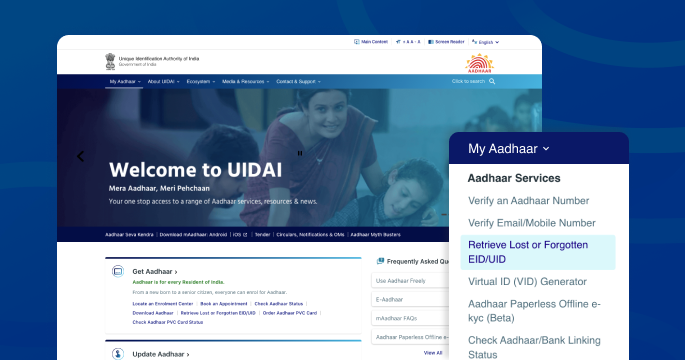
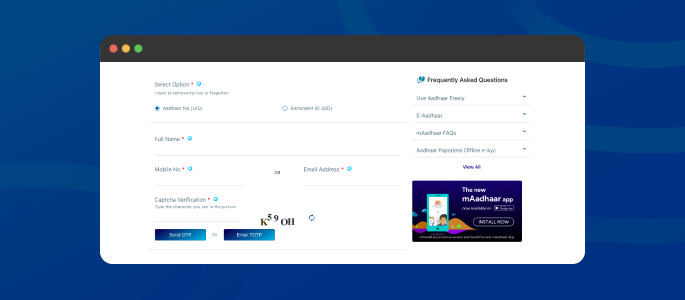
How to Generate Virtual ID through the UIDAI Website?
An Aadhaar Virtual ID can be used in place of an Aadhaar number. It is a revocable, temporary 16-digit random number generated against an Aadhaar number. he steps for creating an online Virtual ID are as follows:
- Visit UIDAI website
- Click on ‘My Aadhaar’, locate ‘Aadhaar Services’ and click on ‘Virtual ID (VID) Generator’
- Enter a 12-digit Aadhaar number, captcha code and click on ‘Send OTP’
- Submit the OTP and click on ‘Generate VID’ or ‘Retrieve VID’ and click on ‘Submit’
- Virtual ID will be generated and sent to the registered mobile number
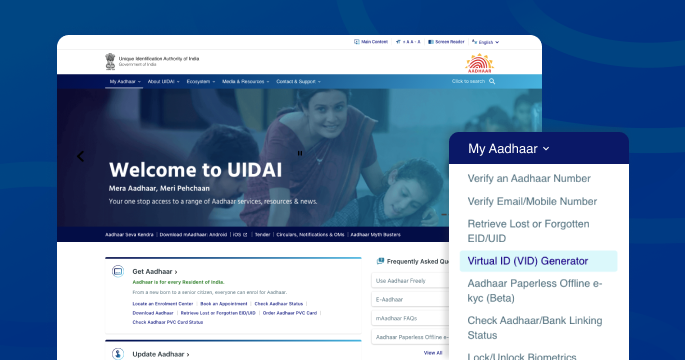
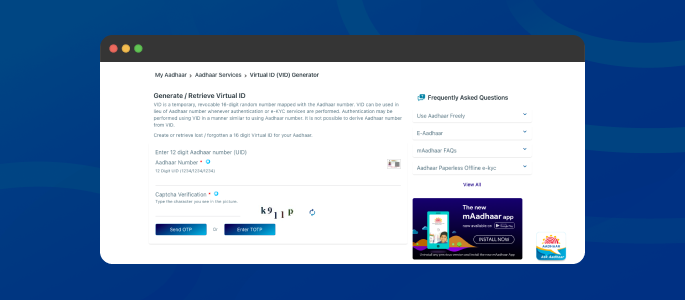
How to do Aadhaar Paperless Offline KYC through the UIDAI Website?
One of the next Aadhaar card services provided by UIDAI is paperless offline Aadhaar KYC. All an applicant needs to do is follow the instructions:
- Visit the official website of UIDAI
- Navigate to ‘Aadhaar Services’ and click on ‘Aadhaar Paperless Offline e-KYC’
- Enter your 12-digit Aadhaar number, security code and click on ‘Send OTP’
- Submit the OTP to receive a ZIP file containing the applicant’s paperless offline e-KYC
Things to be noted-
- Aadhaar paperless offline e-KYC is a shareable document. It can be shared with the concerned authorities for offline verification
- The password-protected ZIP file contains the applicant’s paperless offline e-KYC. An applicant must enter a share code to open it
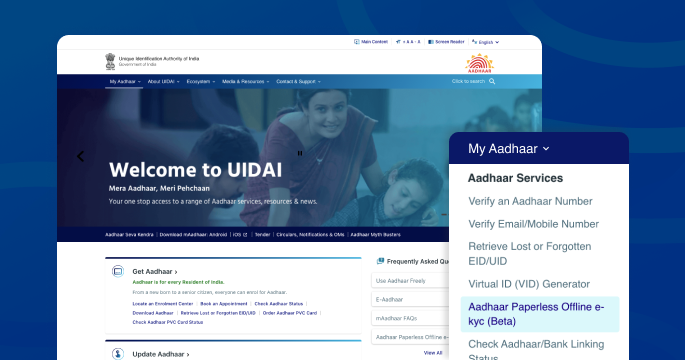
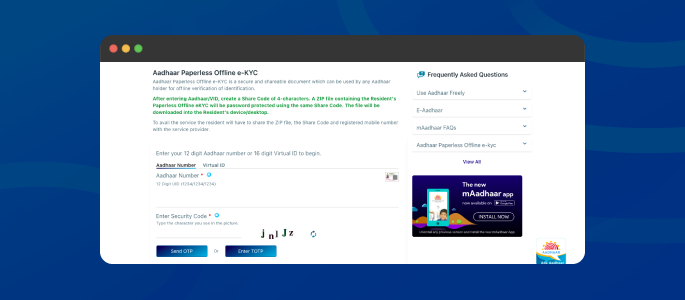
How to Check an Aadhaar/Bank Linking Status on the UIDAI Website?
The next Aadhaar card service available on the UIDAI website is the ability to check the status of Aadhaar/bank linking. One can check the status by following the simple steps outlined below:
- Open official website of UIDAI
- Click on ‘Aadhaar/Bank Linking Status’ under the section ‘Aadhaar Services’
- Enter 12-digit Aadhaar number and security code
- Next, enter OTP to check Aadhaar/bank linking status
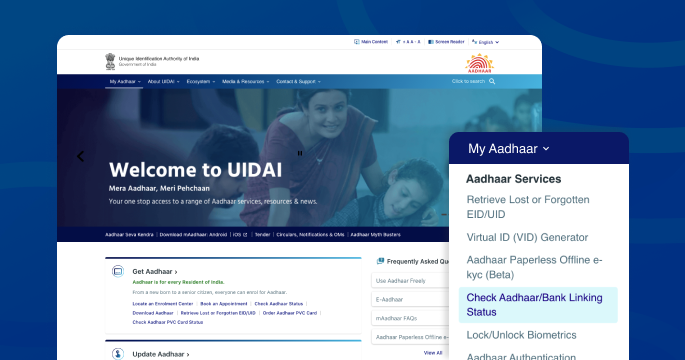
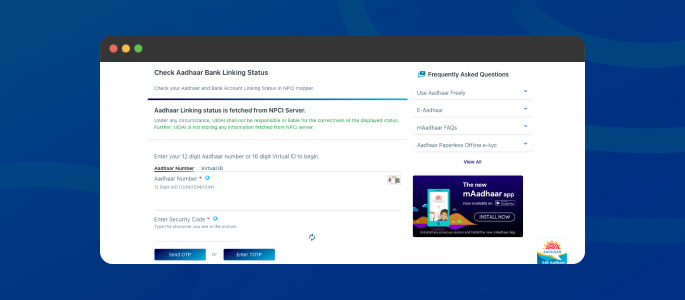
How to Lock/Unlock Aadhaar Biometrics Online?
UIDAI has added a feature on its official website to lock/unlock Aadhaar biometrics to prevent misuse of an Aadhaar card. An applicant can lock/unlock biometrics by following the instructions-
Lock Aadhaar Biometrics
An applicant should follow the instructions below to lock their Aadhaar biometrics.
- Visit UIDAI official website
- Click on ‘My Aadhaar’, locate ‘Aadhaar Services’ and click on ‘Lock/Unlock Biometrics’
- Tick the declaration and click on ‘Lock/Unlock Biometrics’
- Enter 12-digit Aadhaar number and captcha code
- Enter OTP, click on the locking feature
- Aadhaar biometrics will be locked
Unlock Aadhaar Biometrics
An applicant must complete the following steps to unlock Aadhaar biometrics:
- Visit UIDAI website
- Click on ‘My Aadhaar’, and select ‘Lock/Unlock Biometrics’
- Tick declaration and click on ‘Lock/Unlock Biometrics’
- Enter Aadhaar number and captcha code
- Click on ‘Get OTP’, enter it to unlock biometrics
- Aadhaar biometrics will be unlocked
How to Lock/Unlock Aadhaar Services Online?
Lock/unlock Aadhaar service differs slightly from the Aadhaar biometric lock/unlock feature. Although a user cannot use his or her Aadhaar number to authenticate information in either situation, he or she can use his or her VID to do so. Here’s how to lock/unlock your Aadhaar service online:
- Visit UIDAI website
- Navigate to ‘Aadhaar Services’ and click on ‘Aadhaar lock/unlock Service’
- Upon clicking, a new screen will appear with a note. Read it carefully before proceeding further
- Click on the lock or unlock UID, enter 12-digit Aadhaar number, name, PIN Code, security code
- Enter OTP to lock/unlock Aadhaar services
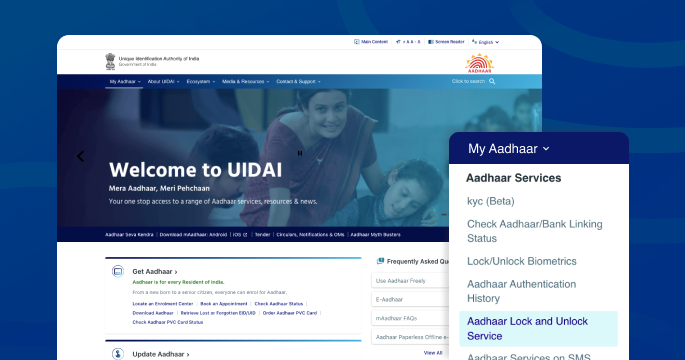
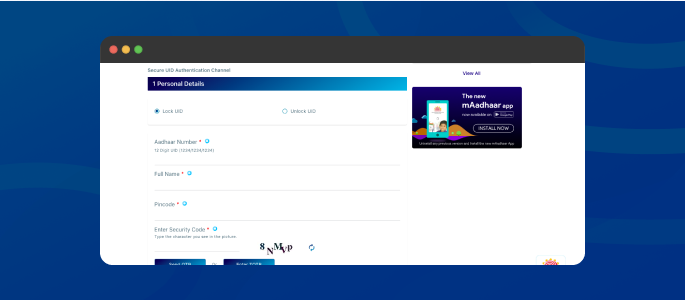
How to avail Aadhaar Services via SMS?
The UIDAI has introduced a new feature and service called ‘Aadhaar services on SMS.’ The service is best suited for those who do not have access to the internet, resident portal, m-Aadhaar, or other Aadhaar-related services. The following numbers can be used to obtain Aadhaar services via SMS:
| Purpose | SMS number |
| To generate Virtual ID | GVID<SPACE>Aadhaar-Number-last-4-digits |
| To Retrieve Virtual ID | RVID<SPACE>Aadhaar-Number-last-4-digits |
| To get OTP | When using Aadhaar Number: GETOTP<SPACE>Aadhaar-NUMBER-last-4-digits When using Virtual ID: GETOTP<SPACE>Virtual ID-NUMBER-last-6-digits |
| To Lock Aadhaar | 2 SMS are required to be sent by an applicant- SMS 1- GETOTP<SPACE>Aadhaar NUMBER-last-4-digitsSMS 2- LOCKUID<SPACE>Aadhaar NUMBER-last 4-digits<SPACE>OTP-6-digits |
| To Unlock Aadhaar | 2 SMS are required to be sent by an applicant- SMS 1- GETOTP<SPACE>Virtual-ID-last-6-digitsSMS 2- UNLOCKUID<SPACE>Virtual-ID-last-6-digits<SPACE>OTP-6-digits |
| To Enable Biometric Lock | 2 SMS are required to be sent by an applicant- SMS 1- GETOTP<SPACE>Aadhaar-Number-last-4-digitsSMS 2- ENABLEBIOLOCK<SPACE>Aadhaar-Number-last-4-digits<SPACE>OTP-6-digits |
| To Disable Biometric Lock | 2 SMS are required to be sent by an applicant- SMS 1- GETOTP<SPACE>Aadhaar-Number-last-4-digitsSMS 2- DISABLEBIOLOCK<SPACE>Aadhaar-Number-last-4-digits<SPACE>OTP-6-digits |
| To Temporarily Unlock Biometrics | 2 SMS are required to be sent by an applicant- SMS 1- GETOTP<SPACE>Aadhaar-Number-last-4-digitsSMS 2- UNLOCKBIO<SPACE>Aadhaar-Number-last-4-digits<SPACE>OTP-6-digits |