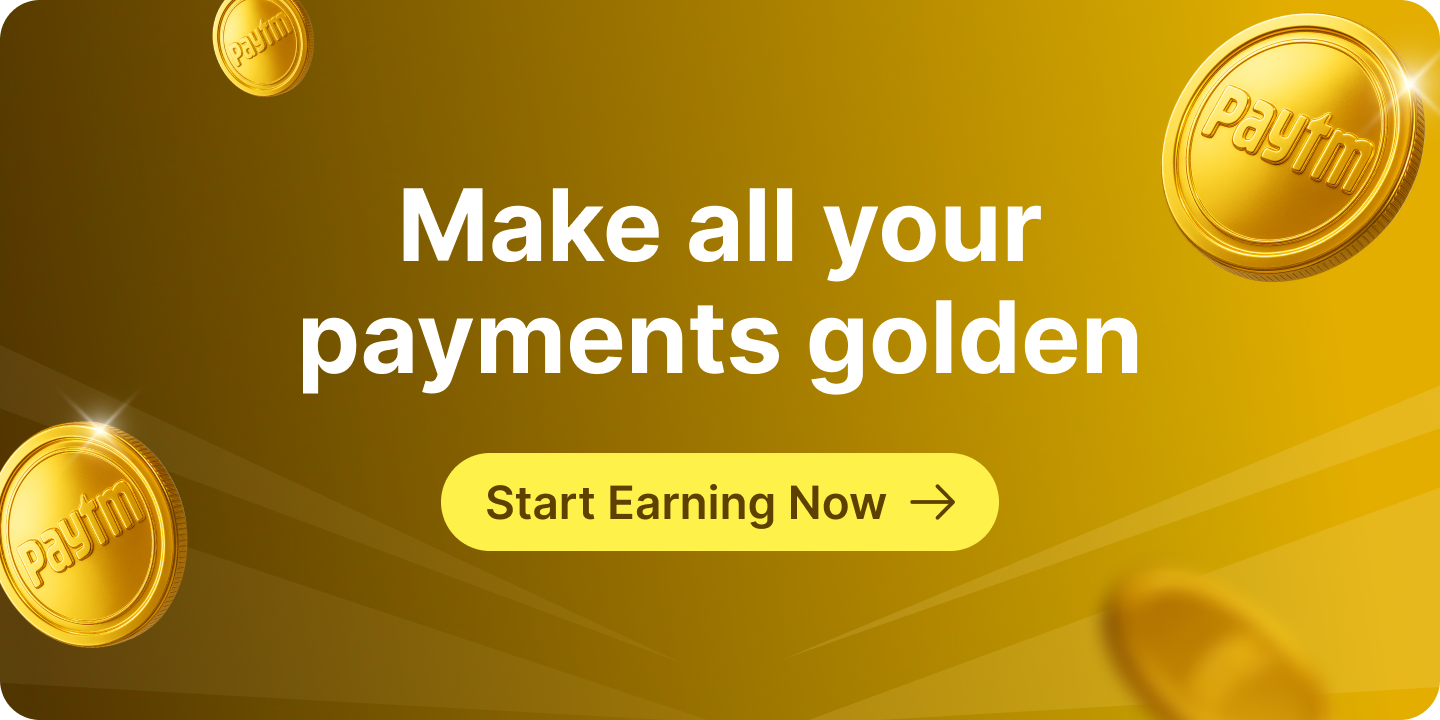Any change or update to the Aadhaar card is saved in the UIDAI’s database under the Update Request Number. This saved data can be examined further to obtain an overview of all Aadhaar-related activities and where it has been used for authentication. In addition, an applicant can confirm whether or not the Aadhaar-based activities were initiated by him or her. In the event of any suspicious activity, an applicant can contact UIDAI to report it.
In this blog, we will learn about the history of Aadhaar authentication, its significance, and how to do it online.
What is Aadhaar Authentication History?
In the simplest terms, Aadhaar authentication history refers to registering any type of Aadhaar-based activity in the UIDAI database. When a user uses Aadhaar to access a service, the UIDAI records that activity in its database for future reference. Aadhaar authentication is performed for the following reasons:
- Aadhaar authentication is the process by which an Aadhaar cardholder’s Aadhaar number, biometric data, and demographic information are shared with the Central Identity Data Repository, or CIDR, for authentication
- The CIDR verifies the accuracy of Aadhaar cardholder information
- A number of service providers, government agencies, and other organisations require users to provide proof of identity before providing the desired service or benefit
- Aadhaar authentication simplified the process of validating a user’s information online
- The Aadhaar authentication helps during the KYC process in banks, NBFC and other financial institutions
How to Check the Aadhaar Authentication History Online?
The UIDAI introduced a new feature called ‘Aadhaar Authentication History,’ which allows users to view and track their Aadhaar-related history. If a user notices anything suspicious or any activity that was not initiated by the user, he or she can contact the UIDAI to report it. The steps to check Aadhaar authentication history online are as follows:
Step 1: Visit the official website of UIDAI
Step 2: Click on ‘My Aadhaar’, navigate to ‘Aadhaar Services’ and choose ‘Aadhaar Authentication History’
Step 3: Enter Aadhaar number or Virtual ID and security code
Step 4: Click on ‘Send OTP’
Step 5: Select the Aadhaar authentication type
Step 6: Aadhaar authentication will be displayed on the screen
What is shown on the Aadhaar Authentication Screen?
The following information is displayed on the Aadhaar authentication screen:
| Aadhaar Authentication Screen | Meaning |
|---|---|
| URN | URN is an abbreviation for Update Request Number. It is generated when you make a request. The URN is used to determine the current status of the update request |
| Date and Time | Date and time of checking Aadhaar update history is shown on the screen |
| Type of Update | The type of update, such as biometric, demographic, or any new request, is displayed on the screen |
| Date of Update | The date the Aadhaar update request was submitted |
| User’s Photo | The photo of the user is displayed on the screen |
| Demographic Details | Demographic information includes the user’s gender, address, name, language, mobile number, and email address. These information is displayed on the Aadhaar authentication screen |
Things to know about Aadhaar Authentication History Process
Before proceeding with the Aadhaar authentication history, it is critical to understand and be aware of the following-
- The Aadhaar authentication history process is only available if the mobile phone number is linked to Aadhaar
- The user can access a total of 50 results
- Aadhaar authentication history allows users to check changes in Aadhaar details
- Virtual ID can also be used to check Aadhaar authentication history
- Only the Aadhaar cardholder has access to his or her Aadhaar card history
- Aadhaar authentication facility is only available online
- Users can check authentication history of not more than 6 months old
- Custom data range is available to check Aadhaar authentication history
- The Aadhaar authentication displays the number of failed authentication attempts in the past as well as the reason for the failure
Where can a user check his/her Aadhaar authentication history?
How can I check my Aadhaar authentication history?
What is the password to view the Aadhaar authentication report?
Do I need to pay any amount to use the Aadhaar authentication feature?
What kind of information will I get from my Aadhaar authentication history?
- Auth Modality
- Date & Time of Authentication
- UIDAI Response code
- AUA Name
- AUA Transaction ID (With Code)
- Authentication Response (Success/Failure)
- UIDAI Error code