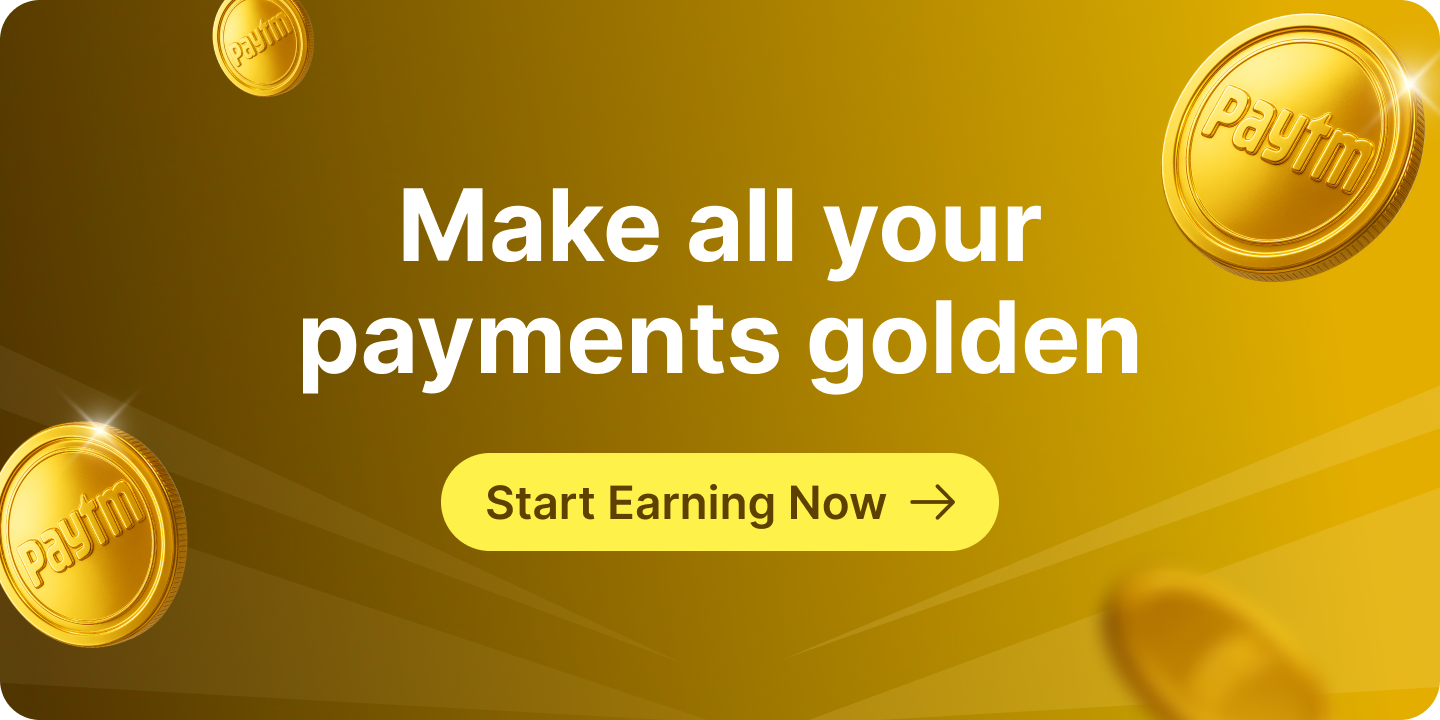Your Phone is Buzzing. Is it Important? You Decide.
Let’s be real. Your phone buzzes all day long. Sometimes it’s that crucial “payment received” alert that brings a smile to your face. Other times, it’s yet another offer for something you don’t
need, adding to the digital noise.
Think of your Paytm app as your own helpful money assistant. A great assistant tells you exactly what you need to know, right when you need to know it. It confirms your bill is paid, alerts you to a great deal you’d actually use, and most importantly, helps keep your account safe.
The best part? You get to train this assistant. You can tell it exactly how and when to talk to you.
This guide will show you the super simple way to manage your Paytm SMS, email, and app notifications, so you only get the alerts that truly matter to you.
Why Customizing Your Alerts is a Smart Move?
Before we jump into the “how,” let’s talk about the “why.” Taking a minute to personalize your settings can make a huge difference.
- Your Real-Time Fraud Detector: This is the most critical benefit. An instant notification for every transaction is your first and best line of defense against unauthorized activity. If you ever get an alert for something you don’t recognize, you can act immediately.
- The Effortless Bill Manager: Say goodbye to late fees. Paytm’s timely reminders for your mobile, credit card, or electricity bills are lifesavers. They help you stay on top of your finances without the stress of remembering every due date.
- Your Personal Deal Finder: For the savvy shopper, promotional alerts are a goldmine. They notify you about cashback offers, exclusive discounts, and sales, ensuring you don’t miss a chance to save money on everything from movie tickets to groceries.
- Regain Your Focus and Peace of Mind: A constant stream of non-essential alerts can break your concentration and cause “notification fatigue.” By curating your alerts, you create a calmer, more focused digital environment.
Understanding Your Notification Channels: Push vs. Email vs. SMS
Before you start toggling switches, it’s helpful to know what each channel is best for.
- Push Notifications (In-App Alerts): These are the pop-up banners that appear on your phone’s screen from the app itself.
- Best for: Urgent, real-time information like payment confirmations, OTPs, and critical security alerts.
- Email Notifications: Messages sent directly to your registered email address.
- Best for: Detailed, non-urgent information like monthly account statements, comprehensive receipts, or promotional newsletters you want to read later.
- SMS & WhatsApp Notifications: Text-based messages sent to your phone number.
- Best for: The most critical alerts when you might not have an internet connection. They are also used for order confirmations and, with WhatsApp, for delivering things like travel tickets.
Your 3-Step Guide to Perfect Notifications
Ready to take control? It’ll only take a minute. Just follow these easy steps.
Step 1: Go to Your Profile
First, you need to find the main settings menu.
- Open your Paytm app.
- In the top-left corner of the screen, tap on your profile picture (or the circle icon).
Step 2: Find ‘Manage Notifications’
Now you’re heading to the control panel for all your alerts.
- From the menu that appears, tap on your profile name at the top.
- On the next screen, scroll down a bit and tap on the option that says ‘Manage Notifications’.
Step 3: Choose Your Alerts
Welcome to your notification command center! Here you’ll see a simple list of all the ways Paytm can contact you. It will look something like this:
- Push Notifications: These are the pop-up alerts from the app itself. Great for instant payment info.
- Email: Perfect for getting monthly summaries or important receipts.
- WhatsApp: A handy option for getting things like travel ticket confirmations.
- Payment Notifications: Specific alerts just for your transactions.
Beside each option, there’s a simple on/off switch.
- To turn notifications ON, just slide the switch to the right. It will usually turn a color like blue or green.
- To turn notifications OFF, simply slide the switch to the left.
That’s it! You can mix and match to create your perfect setup. For example, you can keep Push Notifications on for payments but turn off promotional emails. You are in complete control.
A Quick Note: App vs. Phone Settings
In short: Use the app to stop unwanted content and the phone to make wanted content quieter.
Paytm App Settings control WHAT you receive: Use this to turn categories like “Promotions” or “Reminders” completely on or off.
Your Phone’s Settings control HOW you receive it: Use this to manage sound, vibration, and whether an alert appears on your lock screen.