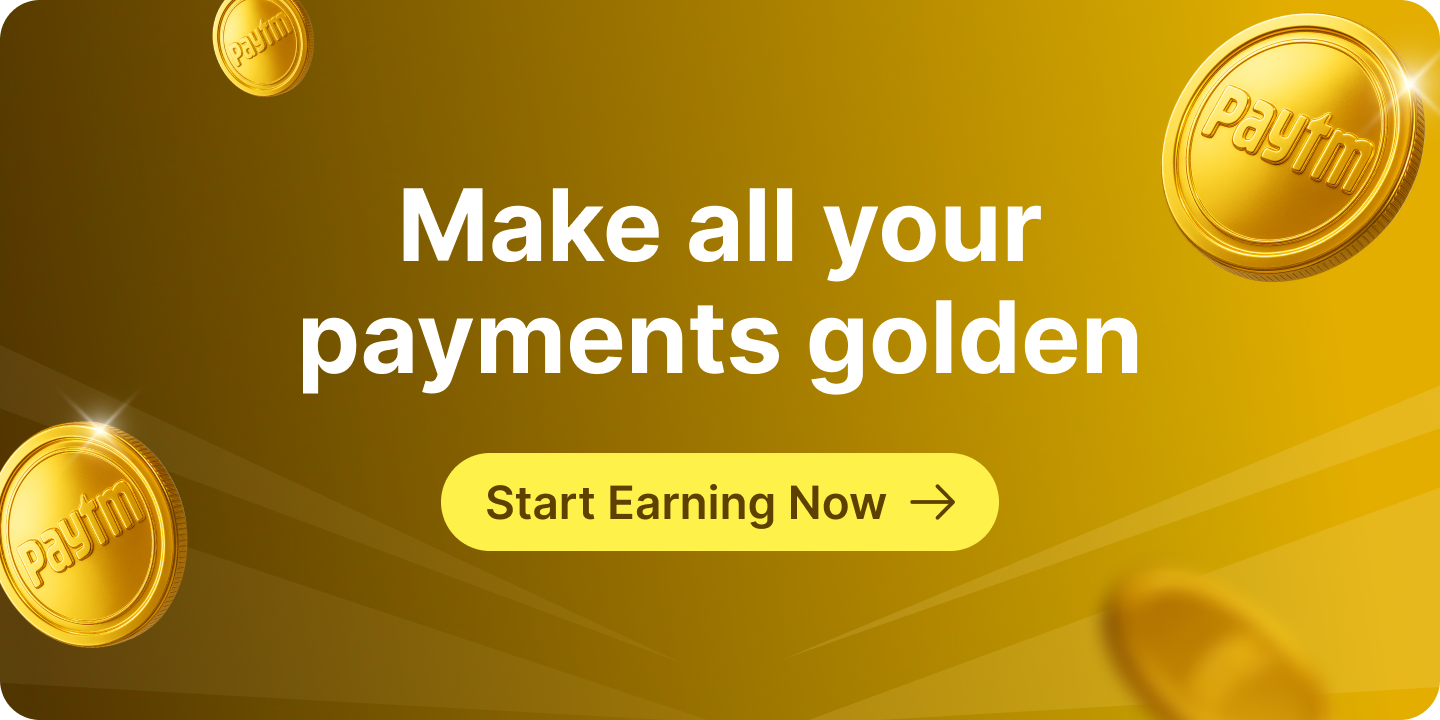Uninterrupted services are something we all need. Earlier, manually entering bill payment or recharge details was time-consuming and easy to forget. But now, with technology, UPI AutoPay on Paytm for online recharges and bill payments makes everything simple. Once you turn on this feature, your bills are paid automatically and on time — no need to remember due dates or enter details every time. Just pick the account you want the payments to come from, and you’re all set.
If you want to know how to set it up, this UPI AutoPay on Paytm bill payment guide will help you through the process step by step, so your payments happen smoothly without any extra effort from you.
What Is UPI AutoPay on Paytm?
UPI AutoPay on Paytm for online recharges and bill payments is a convenient feature that allows you to set up automatic payments for your mobile recharges, electricity bills, DTH subscriptions, and more using your UPI-linked bank account. Once you enable AutoPay, Paytm will automatically deduct the required amount from your chosen bank account on the due date, so your bills are paid on time without any manual intervention.
Note: Paytm sends you a notification 2-3 days before the automatic payment is processed. This gives you time to top up your chosen bank account if the balance is low, ensuring a smooth payment without any penalty. You also have the flexibility to pause or resume the automatic payments anytime, so you stay in control of your expenses.
How to Do Paytm Wallet Top-up Using Paytm UPI AutoPay?
Step 1: Open the Paytm app on your phone.
Step 2: Tap on your profile icon at the top left corner.
Step 3: Go to ‘UPI & Payment Settings’. Scroll down and find ‘Automatic payments’ or ‘UPI settings’ at the bottom.
Step 4: Tap on ‘Setup New’ to start setting up AutoPay
Step 5: Choose the service provider for your recharge or bill payment, such as mobile recharge, electricity, water, piped gas, broadband/landline, or insurance (LIC/other).
Step 6: Enter the required details on the next screen, like your bill number or mobile number.
Step 7: Set the payment amount and frequency (monthly, weekly, etc.), then select the bank account or payment method you want the amount to be auto-debited from.
Once you complete these steps, your UPI AutoPay on Paytm will be activated, and your bills will be paid automatically on time without any manual input.
How to do Mobile Bill Payment Using Paytm UPI AutoPay?
The users can do mobile recharge by using the Paytm UPI AutoPay. Let’s take a look at the step-by-step process to do mobile recharge using Paytm UPI AutoPay:
Step1- Go to ‘Payment Setting’ and click on the option of ‘Automatic Payments & Subscriptions’
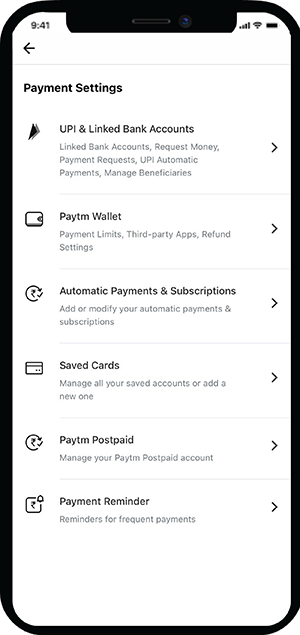
Step 2- Click on ‘Recharge and Bill Payment’
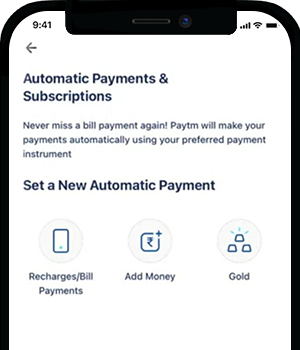
Step 3- Choose the option of ‘Mobile Postpaid’
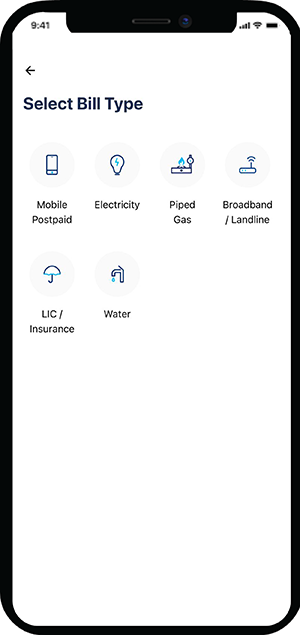
Step 3- Enter the mobile number, Paytm app auto-detects the operator. Click on the ‘Proceed’ button
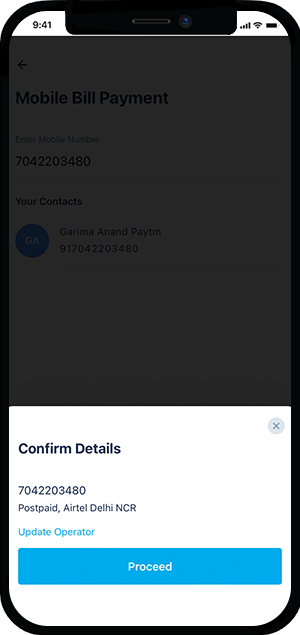
Step 4- Choose from the ‘Mobile Bill Amount’ option and click on the ‘Proceed’ button
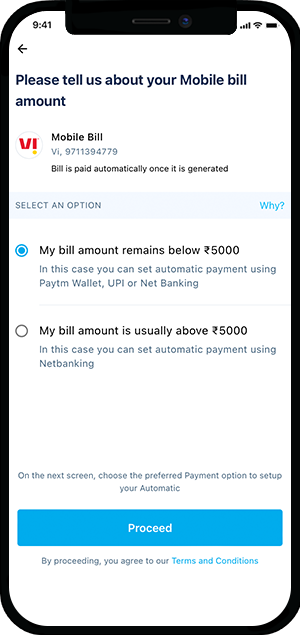
Step 4- The users can make the mobile bill payment using the UPI AutoPay. Once the payment is done after entering the UPI PIN, the user will receive the notification
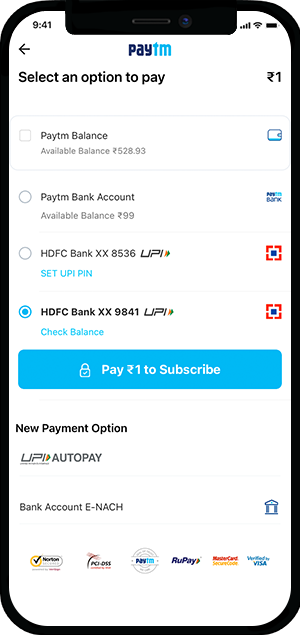
How to do Electricity Bill Payment Using Paytm UPI AutoPay?
Paying electricity bills online on Paytm is a simple and easy process. The whole process of electricity bill payment is very convenient and takes a few moments. Follow these steps to make an online electricity bill payment using the Paytm UPI AutoPay-
Step 1- Go to the ‘Payment Setting’ and click on Automatic Payments and Subscriptions’
Step 2- Click on ‘Recharge and Bill Payment’
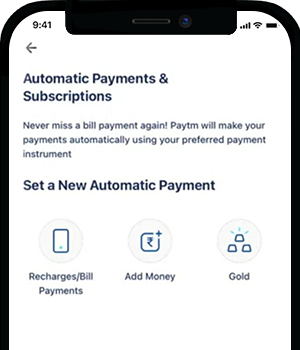
Step 3- Select the bill type “Electricity’
Step 4- Choose the respective state and electricity board
Step 5- Enter the Customer Identification Number ( also known as CA number, account number, consumer number, etc) and mobile number click on ‘Proceed’. The users can check sample electricity bills to know where to find the customer identification number
Step 6- choose the UPI Autopay mode of payment and proceed with the payment
Step 7- Once the user enters the UPI PIN and once the payment is successfully completed, he/she will receive a notification of the electricity bill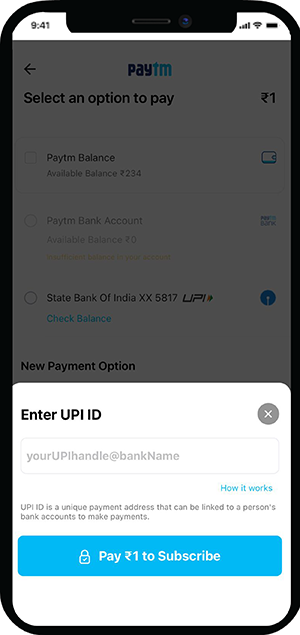
How to Pay for Gas Bills Using Paytm UPI AutoPay?
The users can easily pay gas bills in a simple and hassle-free way by using Paytm UPI AutoPay. Follow these steps to pay for gas bills using the Paytm UPI AutoPay-
Step 1- Go to the section of ‘Recharge and Bill Payment’ on the Paytm app
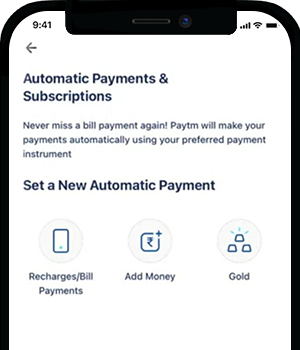
Step 2- Click on the option of ‘Piped Gas’
Step 3- Choose the operator
Step 4- Enter the gas connection details such as LPG ID/Customer No
Step 5- Click on the ‘Proceed’ button
Step 6- Choose the ‘UPI Autopay’ mode of payment and proceed with the payment
Step 7- Once the user enters the UPI PIN and once the payment is successfully completed, he/she will receive a notification of gas bill payment or confirmation regarding gas cylinder booking
How to Buy Digi Gold on Paytm Using Paytm UPI AutoPay?
Let’s take a look at the step by step process to buy Paytm Digi Gold using Paytm UPI Autopay-
Step 1- Go to the ‘Payment Settings’ and choose the option of ‘Automatic Payment and Subscriptions’
Step 2- Click on the option of ‘Gold’. You will be redirected to the ‘Paytm Gold’ page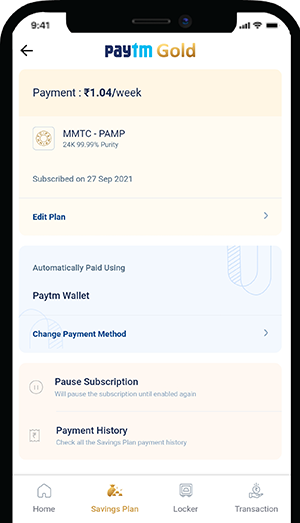
Step 3- Enter the amount you want to invest and choose the installment schedule (either monthly or weekly)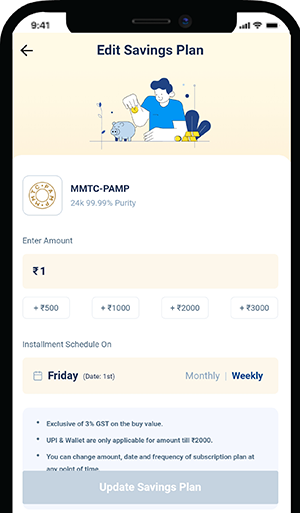
Step 4- Click on the ‘Proceed’ button or ‘Update Savings Plan’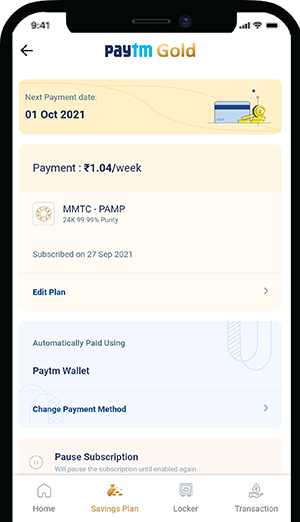
Step 5- The user can choose an option to pay either by using Paytm wallet, Paytm Payments Bank, Bank UPI, or UPI Autopay
Step 6- By using the UPI Autopay option, the user can complete the payment process
Step 7- Once the payment is done successfully, the user will receive the notification of activation of the gold savings plan
Can I Enable AutoPay for Mobile Recharges in Paytm?
Yes, you can enable AutoPay for mobile recharges in Paytm! With UPI AutoPay on Paytm for online recharges and bill payments, you can set up automatic mobile recharges so that your phone balance never runs out. Simply choose your mobile operator, enter your phone number, set the recharge amount and frequency, and select your preferred bank account for auto-debit. Once activated, Paytm will automatically recharge your mobile on time, ensuring you stay connected without any interruptions.
Benefits of Using UPI AutoPay on Paytm
Here are some key benefits of using UPI AutoPay on Paytm for online recharges and bill payments:
- Never Miss a Payment: Your bills and recharges are paid automatically on time, so you avoid late fees and service interruptions.
- Convenience: No need to remember due dates or manually enter payment details every month.
- Control and Flexibility: You can choose which bank account to debit, set payment amounts and frequency, and pause or resume AutoPay anytime.
- Advance Notifications: Paytm sends you reminders 2-3 days before the payment, so you can top up your account if needed.
- Multiple Bill Types Supported: From mobile recharges to electricity, water, gas, broadband, and insurance — you can manage all in one place.
Note: Keep track of your automatic payments easily through your Paytm balance and payment history. Here, you’ll find quick and detailed information about every bill payment, helping you stay organized and in control.
Wrapping it Up!
Paytm saves the customer identification number and other required information so that one doesn’t have to look for it repeatedly every time they make payment. Moreover, by using the Paytm UPI AutoPay option, users can make recharge and bill payments simply and conveniently.