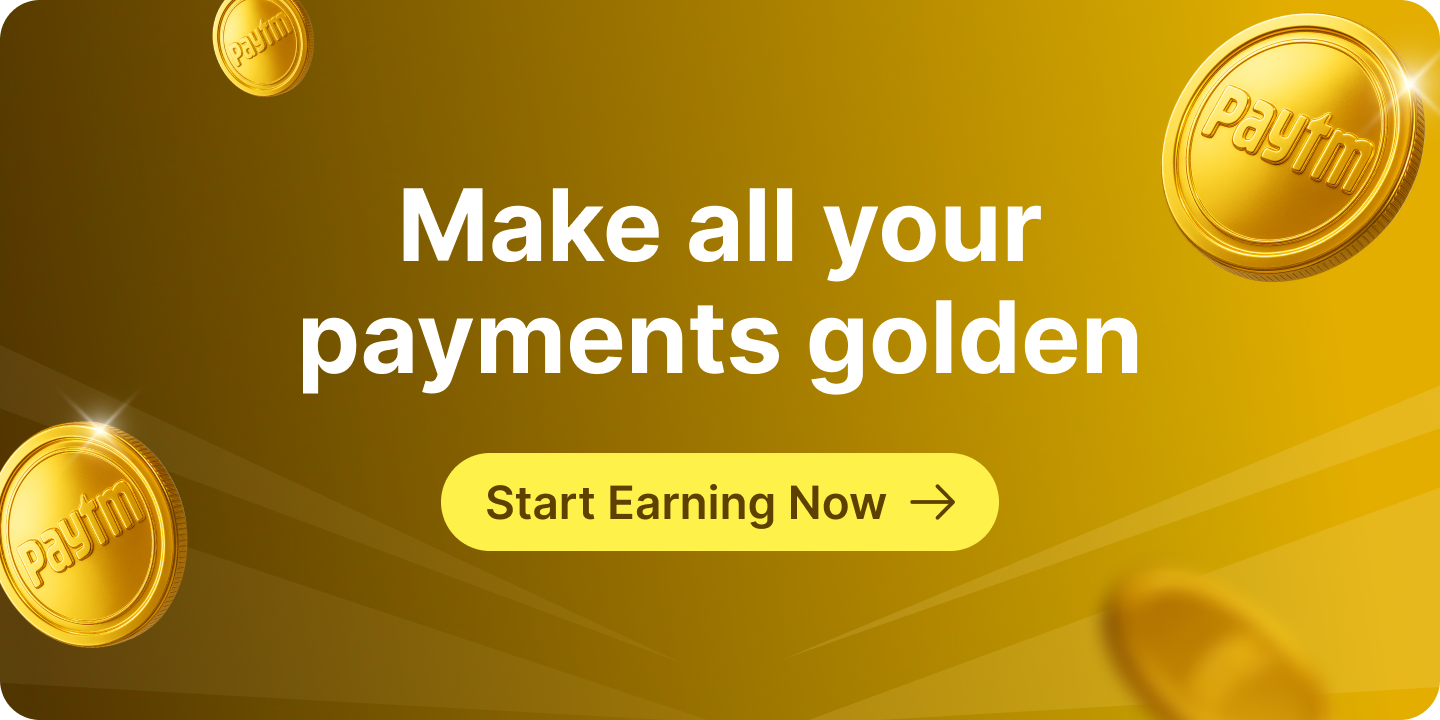Unified Payments Interface (UPI) has completely revolutionized the way people in India send and receive money. With UPI, users can make real-time bank-to-bank transactions using just a mobile number or UPI ID—no need to enter bank account numbers or IFSC codes. And when it comes to fast, secure, and easy UPI payments, Paytm remains a top choice for millions.
To use Paytm for UPI transactions, the first thing you need to do is create a UPI ID on Paytm. Whether you’re a first-time user or switching to a new bank account, this blog will guide you through the UPI ID creation process, help you troubleshoot issues like UPI ID not created, and show you how to check UPI ID in Paytm.
UPI ID Creation Process on Paytm
So, how do I create a UPI ID on Paytm? Here’s a simple, step-by-step guide to help you generate UPI ID on Paytm in minutes:
- Open the Paytm app on your smartphone.
- Tap your profile icon located at the top-left corner of the screen.
- From the menu, select ‘UPI & Payment Settings’.
- In the next screen, find the ‘UPI ID’ section and tap ‘View’ to see your current UPI ID.
- Tap the three dots next to your primary UPI ID and choose ‘Change Primary UPI ID’.
- You’ll now see multiple options to create a new UPI ID (e.g., @ptaxis, @pthdfc, @ptsbi, or @ptyes).
- Select your preferred UPI handle and tap ‘Proceed’.
That’s it! You’ve successfully completed the UPI ID creation process on Paytm App. Now, any UPI payments made to this ID will be directly credited to your linked bank account.
What If UPI ID Is Not Created?
Some users may encounter an issue where the UPI ID is not created properly on the Paytm app, or they simply can’t generate UPI ID in Paytm. If you’re facing this problem, try the following solutions:
- Ensure your mobile number is linked to your bank account and is active on your device.
- Check for a stable internet connection.
- Make sure your Paytm app is updated to the latest version.
- Close and restart the app, then try again.
- If none of the above work, go to the Help & Support section in Paytm and raise a ticket.
Facing the message “can’t generate UPI ID in Paytm”? This is usually related to either app issues or bank linking problems. Following the above steps resolves the issue for most users.
Steps to Check UPI ID on Paytm
Once you’ve created your ID, you might be wondering:
“How do I check my UPI ID on Paytm?” or “Where can I find my UPI ID?”
Here’s how to check UPI ID on Paytm in a few taps:
- Open the Paytm app.
- Tap the profile icon on the top-left.
- Select ‘UPI & Payment Settings’.
- Tap ‘View’ under the UPI ID section.
This is the simplest way to check UPI ID in Paytm and ensure which UPI ID is set as your primary.
Now you no longer have to wonder where to find UPI ID on Paytm—this menu will show all linked UPI IDs and allow you to switch or create new ones as needed.
Why Create a UPI ID on Paytm?
Here’s why millions prefer to create UPI ID on Paytm for their daily transactions:
- Instant Payments: Send or receive money in seconds
- Secure Transfers: Bank-level encryption and UPI PIN verification
- Multiple Bank Linking: Use any supported bank account
- Easy Switching: Change or update UPI IDs without hassle
- Bill Payments & More: Recharge, pay bills, book tickets—all via UPI
Whether you’re transferring rent, shopping online, or receiving payments from clients, a personalized UPI ID makes digital transactions seamless.
Conclusion: Setting up your UPI ID is the first step to unlock the full potential of digital payments. And with Paytm, it’s fast, simple, and secure. This guide has walked you through every step—from how to create UPI ID on Paytm, how to check UPI ID in Paytm, and what to do if your UPI ID is not created successfully.
Still wondering, “How do I create a UPI ID on Paytm?” or “Where can I find my UPI ID?” Just follow the steps above, and you’ll be all set for UPI transactions in no time.
If you ever face issues or need help, Paytm’s Help & Support section is available right within the app.
Get started today—generate your UPI ID on Paytm and experience fast, cashless payments with just a few taps!