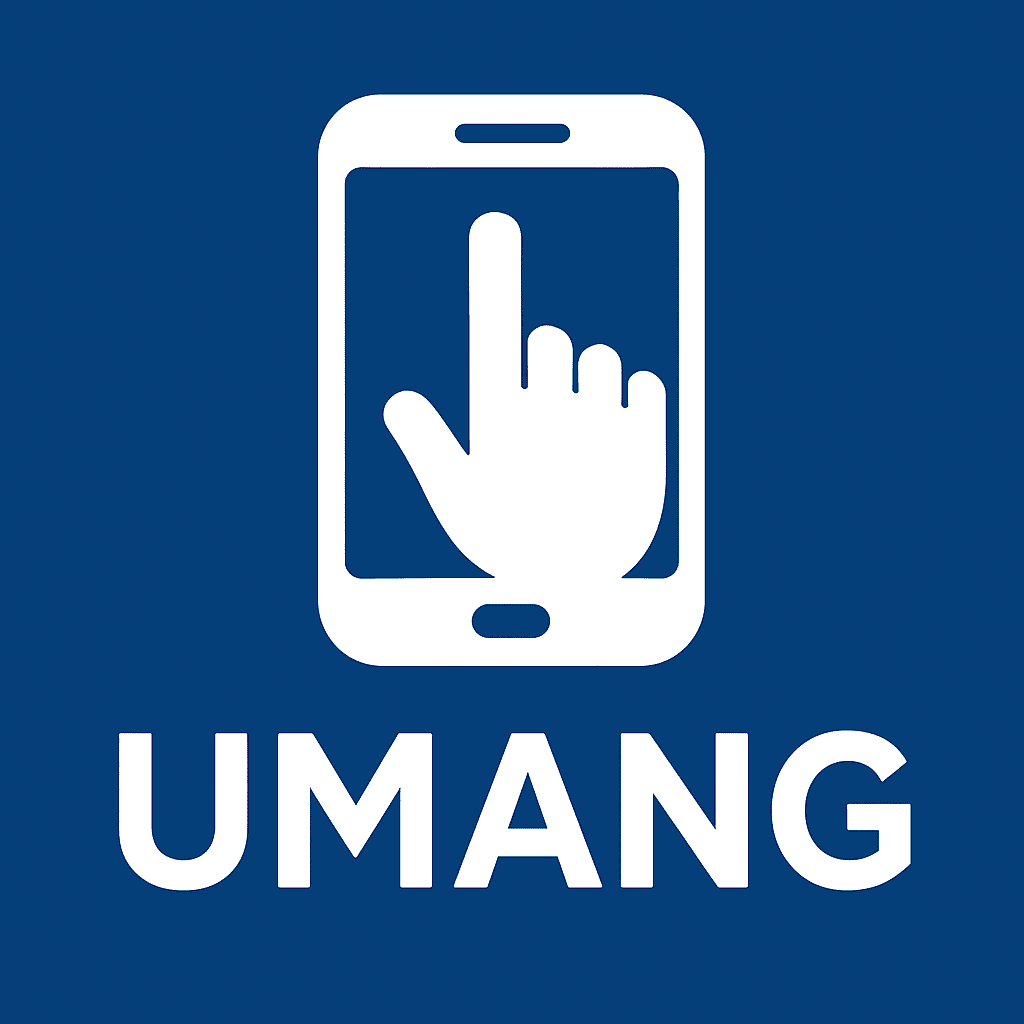Introduction to the UMANG App
Imagine having a single place where you can find many different government services, all at your fingertips. That’s exactly what the UMANG App is designed to do! UMANG stands for “Unified Mobile Application for New-age Governance,” and it acts as a central hub for various services provided by the central and state governments in India. Whether you need to check your provident fund details, pay your electricity bill, apply for a new passport, or even just check the weather, UMANG aims to bring these services together. It’s built to make your life easier by saving you time and effort, allowing you to complete important tasks from the comfort of your home using your mobile phone. Think of it as a helpful digital assistant for all your government-related needs.Step 1: Downloading the UMANG App
Before you can start using the UMANG App, you first need to download it onto your mobile phone. The process is straightforward, whether you use an Android phone or an Apple iPhone.For Android Users
If you have an Android smartphone or tablet, please follow these simple steps:- Open the Play Store: Look for the “Play Store” icon on your phone’s home screen or in your app drawer. It usually looks like a colourful triangle. Tap on it to open.
- Search for UMANG: Once the Play Store is open, you will see a search bar at the top. Tap on it and type “UMANG App”. Then, press the search button (often a magnifying glass icon).
- Find and Select: You will see a list of apps. Look for the official UMANG App, which typically has a distinct blue and white logo. Make sure it’s the official one to ensure your security.
- Tap “Install”: Once you’ve found the correct app, tap on the “Install” button. Your phone will then begin downloading the app.
For iOS Users
If you own an Apple iPhone or iPad, here’s how you can download the app:- Open the App Store: Find the “App Store” icon on your device’s home screen. It’s usually a blue icon with a white ‘A’ in the middle. Tap to open it.
- Go to Search: At the bottom of the App Store screen, you’ll find a “Search” tab. Tap on it.
- Search for UMANG: In the search bar at the top, type “UMANG App” and then tap the “Search” button on your keyboard.
- Find and Select: From the search results, identify the official UMANG App. It will have the same distinctive blue and white logo.
- Tap “Get”: Tap the “Get” button next to the app. You might need to confirm your download using Face ID, Touch ID, or your Apple ID password. The app will then start downloading to your device.
Step 2: Installing the UMANG App
After the download is complete, the UMANG App will usually install itself automatically on your phone. You won’t typically need to do anything extra. Once the installation is finished, you will see the UMANG App icon appear on your phone’s home screen or within your app drawer, just like any other app you’ve downloaded. If you were in the Play Store or App Store, the “Install” or “Get” button might change to “Open,” which you can tap to launch the app directly. Otherwise, simply find the icon and tap it to begin using UMANG.Step 3: Registering on the UMANG App
Now that you have the app on your phone, the next step is to create your personal account. This registration process is quick and secure, ensuring your information is protected.Creating Your Account
When you open the UMANG App for the very first time, you will be greeted with an option to either “Register” or “Login.” Since you are a new user, you will need to register.- Choose “New User” or “Register”: Tap on the option that says “New User” or “Register” to start the process.
- Enter Your Mobile Number: The app will ask you for your mobile phone number. Please enter the number you wish to link with your UMANG account. This number will be used for all future communications and logins, so make sure it’s one you use regularly.
- Agree to Terms: You will likely see a checkbox to agree to the terms and conditions. It’s a good idea to quickly read these, then tick the box to confirm you accept them.
- Proceed: Tap on the “Proceed” or “Register” button to continue.
Verifying Your Mobile Number
To ensure your account is secure and linked correctly to you, UMANG will verify your mobile number.- Receive an OTP: After entering your mobile number, you will receive a One-Time Password (OTP) via a text message (SMS) on that very phone number. This OTP is a unique, temporary code.
- Enter the OTP: Carefully enter this OTP into the designated field within the UMANG App. Do this quickly, as OTPs often expire after a short time.
- Set Your MPIN: Once your mobile number is verified, the app will ask you to set up a Mobile Personal Identification Number (MPIN). This is a 4-digit or 6-digit code that you will use every time you log into the UMANG App in the future. Choose a number you can remember easily, but avoid obvious ones like “1234” or your birth year. You will be asked to enter it twice to confirm.
- Optional: Link Aadhaar: The app might also offer you the option to link your Aadhaar number. While this is optional, linking it can make it easier to access certain government services within the app, as it helps verify your identity for those specific services.
Navigating the UMANG App
Once you’re logged in, you’ll find the UMANG App is designed to be user-friendly, with a clear layout to help you find what you need.Overview of Features
The main screen of the UMANG App typically displays a dashboard with various sections. You’ll often see:- Categories of Services: Services are usually grouped into categories like “My Aadhaar,” “Pensioners,” “Education,” “Health,” “Agriculture,” and so on. This helps you quickly narrow down your search.
- Popular Services: Some of the most frequently used services might be highlighted right on the home screen for quick access.
- Search Bar: If you know exactly what service you’re looking for, there’s usually a search bar at the top or bottom of the screen. Just type in keywords, like “provident fund” or “tax,” and the app will show you relevant results.
- Notifications: You might also find a section for notifications, where you’ll receive updates or alerts related to services you’re using or general announcements.
Accessing Government Services
Using a government service through UMANG is quite simple:- Select a Service: You can either browse through the categories or use the search bar to find the specific service you need. For example, if you want to check your provident fund balance, you would tap on the relevant provident fund service.
- Follow On-Screen Instructions: Each service will have its own set of instructions. The app will guide you through the process, asking for necessary details or documents. For instance, to check your provident fund, you might need to enter your Universal Account Number (UAN).
- Complete the Task: Once you provide the required information, you can complete the task, whether it’s checking a balance, applying for something, or making a payment. The beauty of UMANG is that it brings these services to you, saving you trips to different offices.
Tips for Using the UMANG App Effectively
To make the most out of your UMANG App experience, here are a few helpful tips:- Keep Your App Updated: Always ensure you have the latest version of the UMANG App. Updates often include new features, improved security, and bug fixes, making your experience smoother and safer.
- Keep Your MPIN Secure: Your MPIN is like a key to your account. Never share it with anyone, and avoid writing it down where others can see it.
- Explore Services: Take some time to browse through the different categories and services available. You might discover useful services you didn’t even know existed!
- Use the Search Function: If you’re looking for something specific, the search bar is your best friend. It’s usually the quickest way to find a particular government service.
- Check Notifications Regularly: Keep an eye on the notification section within the app for important updates or messages related to your services.
- Contact Support if Needed: If you ever encounter a problem or have a question, UMANG usually provides a help or support section within the app. Don’t hesitate to use it.