Direct-to-home (DTH) technology has primarily replaced cable connections in many areas, allowing users to access thousands of channels with a single account. Tata Play (formerly known as Tata Sky) is a popular DTH provider in India, used by millions of people. To ensure uninterrupted service and access to favourite TV shows, it is important to recharge your Tata Play account on time to avoid disruptions or suspensions.
With Paytm, you can recharge your Tata Play account quickly and in less than a minute. Using the Paytm website and mobile app you can easily recharge your Tata Play account and additionally gain the benefits of unbelievable special deals and discounts, cashback points, and other perks for completing a Tata Play recharge (terms and conditions apply).
Nonstop Entertainment for You
Steps to Recharge Tata Play Using Paytm
Here are the steps that you need to follow to recharge your Tata Play Account-
On Paytm Mobile App
Step 1: Login to your Paytm mobile application. Go to ‘Bill Payments By BBPS’ and click on ‘My Bills’
Step 2: Click on ‘DTH Recharge’ from the options given.
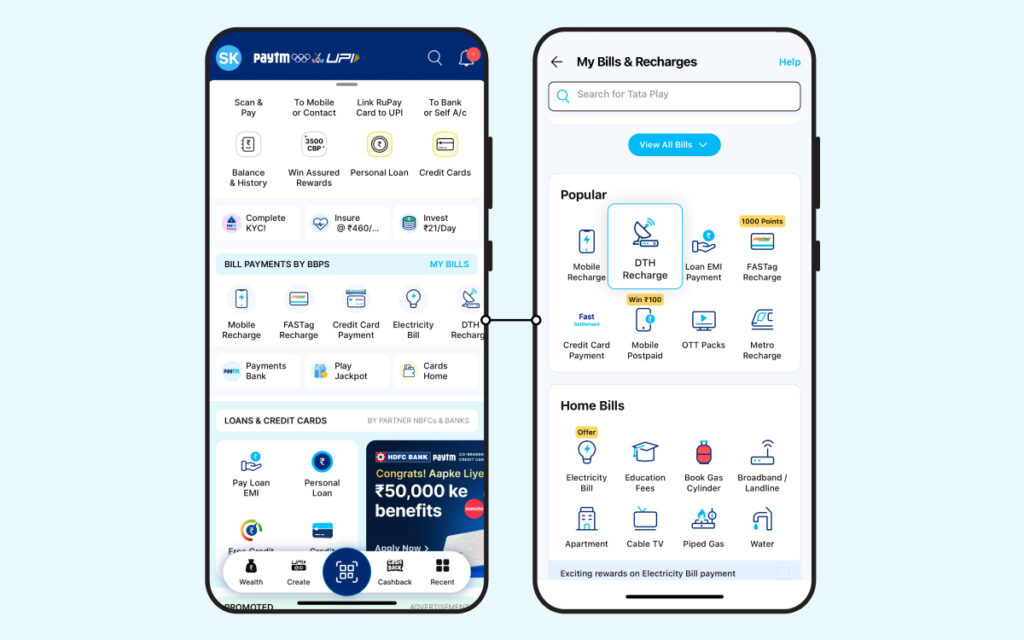
Step 3: Select ‘Tata Play’ (formerly Tata Sky) as the DTH operator
Step 4: Enter the ‘Registered Mobile Number’ or ‘Subscriber ID’
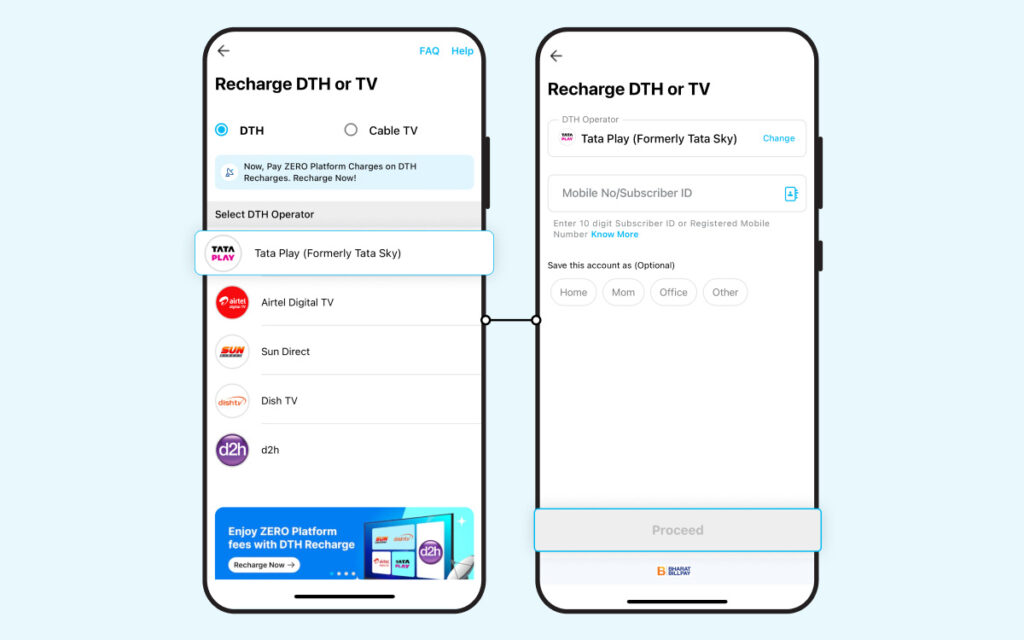
Step 5: Enter the desired recharge amount and click on ‘Proceed to Recharge’.
Step 6: Select the preferred mode of payment such as Debit Card, Credit Card, UPI, Net Banking to complete the transaction.
No Signal? Recharge Instantly!
On Paytm Website
Step 1: Sign in to the Paytm website and navigate to ‘Recharge & Pay Bills’. Select ‘Recharge DTH Connection’
Step 2: Select ‘Tata Play (formerly Tata Sky) Recharge’ as the DTH operator
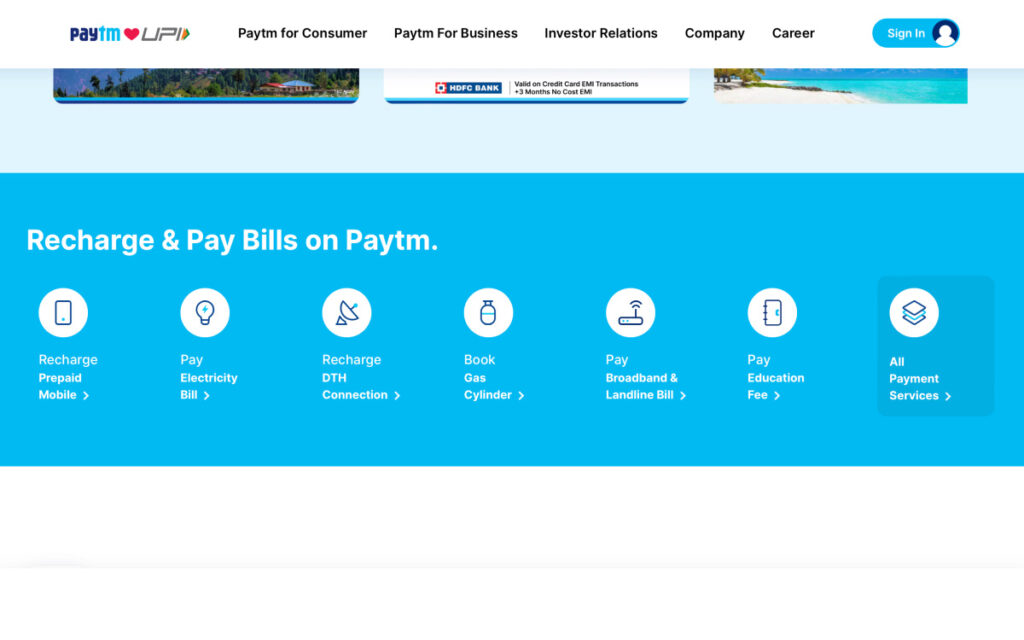
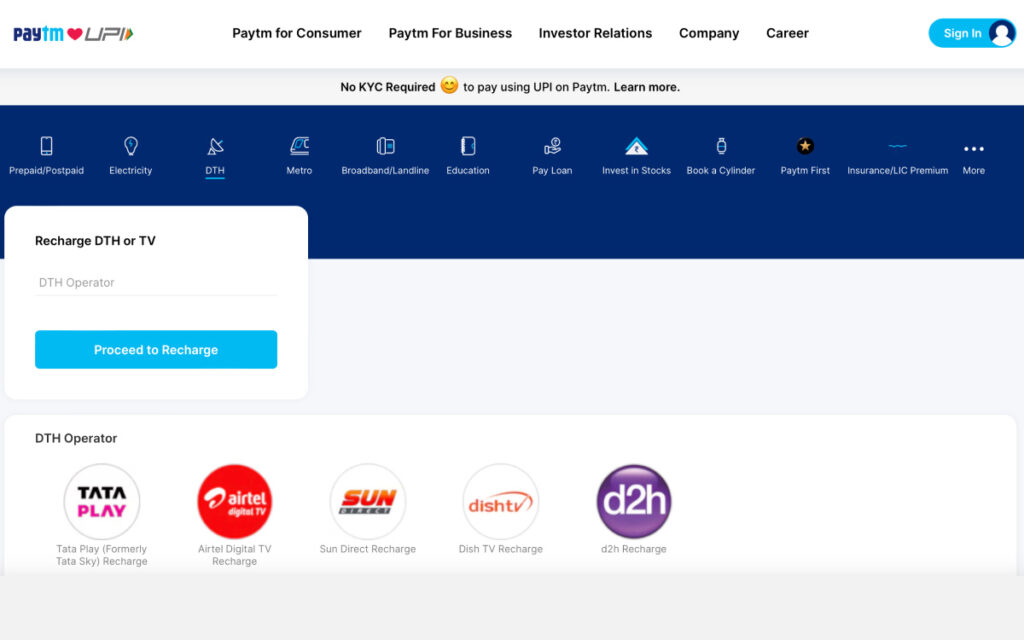
Step 3: Enter the ‘Registered Mobile Number’ or ‘Subscriber ID’
Step 4: Enter the recharge amount and click on ‘Proceed to Recharge’
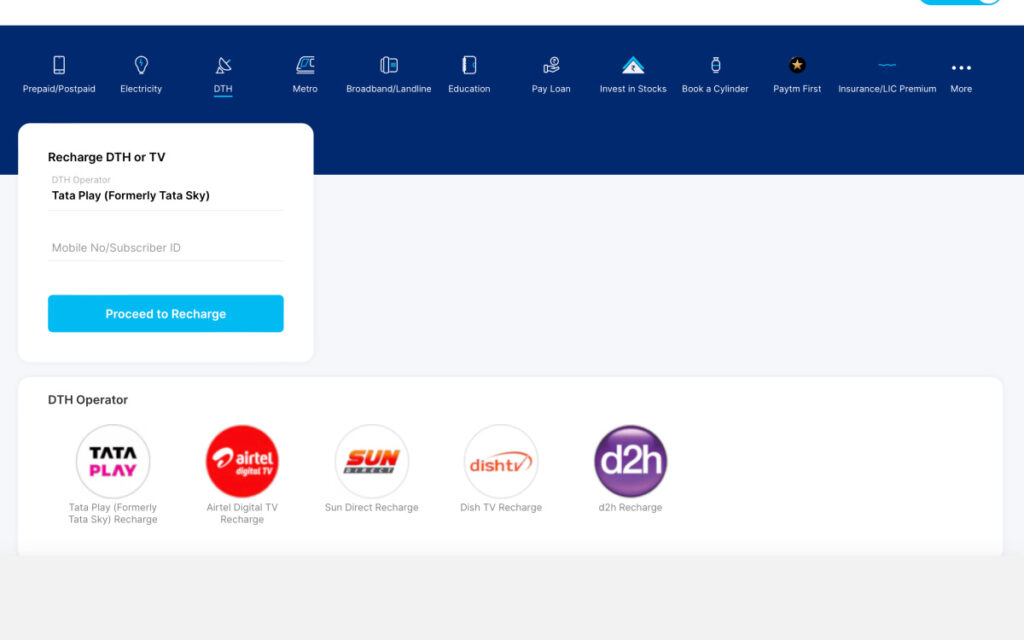
Step 5: Select the preferred mode of payment such as Debit Card, Credit Card, UPI or Net Banking to complete the payment.
One Tap to Unlimited Entertainment!
Benefits of making Tata Play Recharge on Paytm
From being fast and easy to use to cashback offers, there are many perks of using Paytm. Some of those perks are mentioned below:
- Your bill details such as your Registered Mobile Number or Subscribers ID are autosaved to make it easier for you to recharge it anytime.
- Ensures that your transactions are smooth and secure
- Earn cashback points/amazing product deals for recharging your Tata Play account on Paytm (terms and conditions apply).
- Get timely reminders to recharge your Tata Play, so that you don’t miss the due date.
Disclaimer: The navigation and features of Paytm app and website are subject to periodic updates for an improved user experience. Therefore, it is advisable to carefully review the current steps while using Paytm’s services. In queries, please reach out to our customer care team for assistance.


