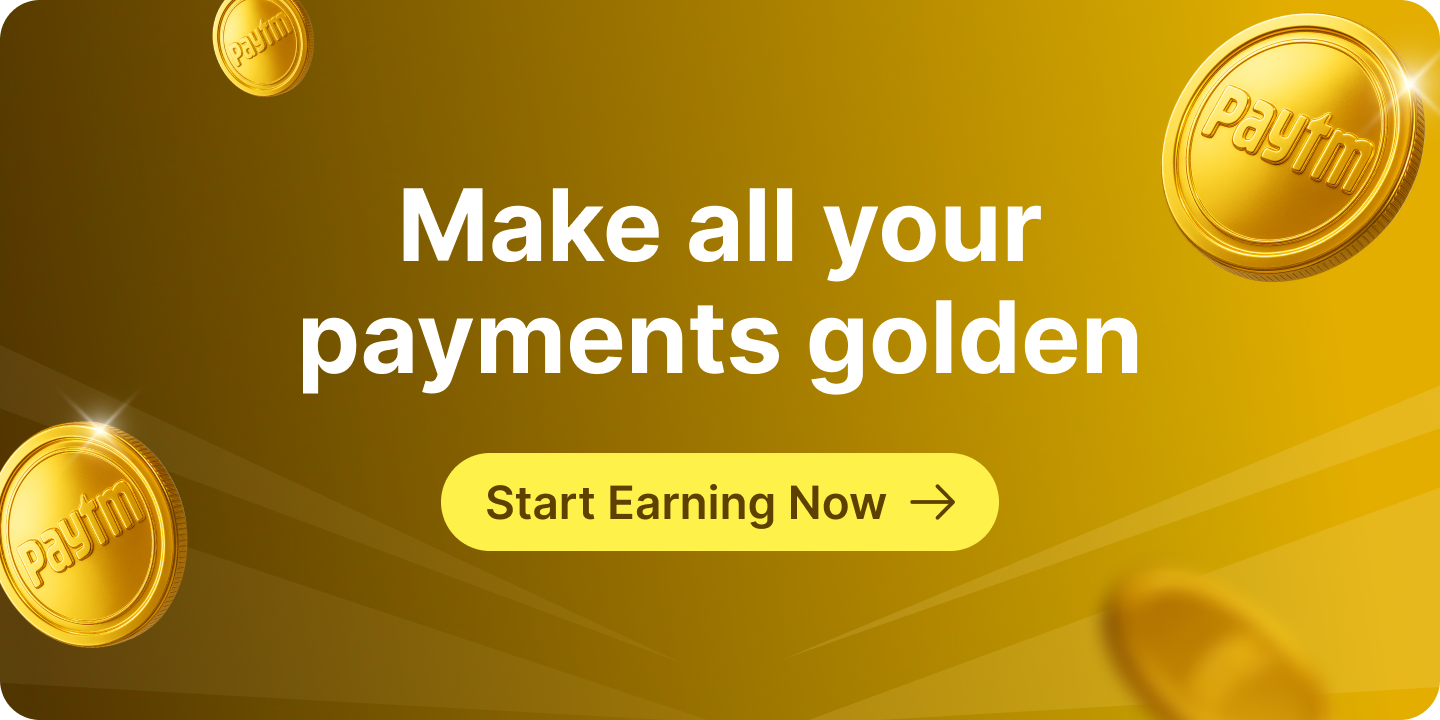For individuals, businesses, and freelancers, having a personalized UPI ID makes transactions easier to share, remember, and professional. But what if you want to change, update, or modify your personalized UPI ID? This blog will guide you through everything you need to know.
What is a Personalized UPI ID?
A personalized UPI ID (also called a Virtual Payment Address or VPA) is a custom payment address linked to your bank account. Unlike auto-generated UPI IDs, a personalized UPI ID allows you to use a name, brand, or custom word for easy recognition and professional appeal.
Format: [unique-username]@[UPI-handle]
- Unique Username: Can be your name, business name, or a custom word.
- UPI Handle: Shows the bank or payment service provider, e.g., @paytm, @ptsbi, @pthdfc.
- Example: rahul.business@paytm, priya.cafe@pthdfc
Why You Might Want to Change or Update Your UPI ID
\There are several scenarios when you might want to update your personalized UPI ID:
- Rebranding: Your business or freelance brand has changed, so your UPI ID should reflect it.
- Professional Appearance: You want a more professional or easy-to-remember UPI ID.
- Default ID Change: Switching from a generic auto-generated ID to a personalized one.
- Error Correction: Fixing typos or incorrect usernames in your existing UPI ID.
Can You Directly Change Your Personalized UPI ID?
Let’s take Paytm as an example. For business owners, freelancers, merchants, or individuals who want a personalized UPI ID, Paytm provides multiple pre-generated options for a single bank account. While you cannot manually create a UPI ID, you can choose the one that best reflects your brand, business, or personal identity and set it as your Primary ID for receiving payments.
Step 1: Open the Paytm App
- Open the Paytm app on your smartphone.
- Tap on your profile picture in the top-left corner.
Step 2: Go to UPI Settings
- Select ‘UPI & Payment Settings’.
- Tap on ‘UPI ID’ to view all your linked IDs.
Step 3: Review Your UPI ID Options
- You’ll see multiple UPI IDs linked to your account.
- One of them will be marked as your Primary UPI ID by default.
- Other options may include bank handles like Yes Bank, SBI, Axis Bank, and HDFC Bank.
Step 4: Change Your Primary UPI ID
- Tap on the three dots (⋮) next to your Primary UPI ID.
- Select ‘Change Primary UPI ID’.
- Choose the UPI ID you prefer from the available options.
- Tap ‘Proceed’ to confirm.
Your Primary UPI ID will be updated instantly. All incoming payments will now go to this ID, while other pre-generated UPI IDs remain active for sending money or as backup, ensuring uninterrupted transactions.
Why Multiple Pre-Generated UPI IDs Are Useful
- Backup & Reliability: If one ID or server faces downtime, you can use another active ID.
- Flexibility: Share different IDs for different clients, platforms, or purposes.
- Professionalism: Pick the most relevant, professional-looking ID for your business or personal use.
Tips for Choosing a Primary UPI ID
- Keep it simple: Choose a username that’s easy to spell and remember.
- Professional relevance: Ensure the ID reflects your business, brand, or personal identity.
- Primary selection: Always pick the most frequently used or professional ID as Primary.
- Test first: Send a small payment to ensure the ID works before sharing widely.
Remember to choose wisely, as your UPI ID represents your digital identity in the payment ecosystem. Take time to consider your options, follow the security best practices outlined above, and don’t hesitate to experiment with different variations until you find the perfect fit.