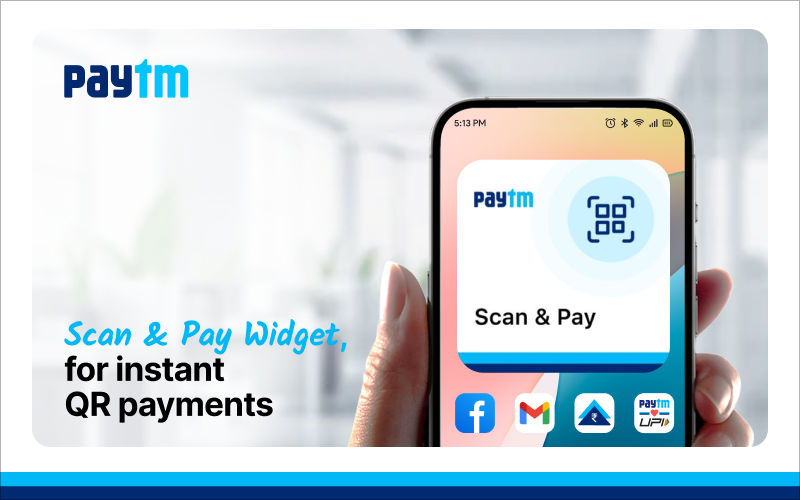Paying via UPI QR codes is now a daily habit for millions of users. To make the process even faster, Paytm lets you add Paytm scan to the home screen—giving you instant access to scan and pay without opening the app manually.
This blog walks you through how to add Paytm scan shortcut to home screen, its benefits, and how the Paytm quick scan feature enhances convenience in everyday transactions.
Why Use the Paytm Scan Shortcut?
The Paytm scan shortcut helps save time, especially when you need to make quick payments at stores, vendors, or during travel. With just one tap, your QR scanner opens—ready for instant use. It’s also one of the many ways how Paytm helps in money management by simplifying daily financial tasks. However, this feature on the home page varies from customer to customer and depends on user cohorts.
Method 1: Add Paytm Scan to Home Screen via Money Transfer Section
Here’s the first way to add Paytm scan to home screen:
- Open the Paytm App
- Scroll to the Money Transfer section
- Tap on “Add Scan Shortcut”
- A pop-up will appear—tap “Add”
- That’s it! The Paytm scan shortcut is now visible on your home screen
This shortcut opens the QR scanner directly, helping you complete transactions in seconds using the Paytm quick scan feature.
Method 2: Add Paytm QR Scan Shortcut via Profile Menu
Another way to access the Paytm QR scan shortcut:
- Open Paytm App
- Tap on your initials/profile icon on the top left
- Click on “Add Scan Shortcut”
- When prompted by the pop-up, click “Add”
- The Paytm scan shortcut is now added to your home screen
Method 3: Using a Widget on Android
Step 1: Open the Paytm app
Step 2: Tap on your profile icon in the top left to open the flyout menu
Step 3: Tap on the “Add QR to Homescreen” button below your QR code
Step 4: Upon confirming, the QR widget will be added to your phone’s home screen
Step 5: Once you close the Paytm app, you will see the QR widget on your home screen
Step 6: Now, you can simply show the QR widget to receive money instantly, without needing to open the app
Step 7: You will hear a coin-drop notification sound whenever someone makes a payment
Step-by-Step: How to Enable the ‘Receive Money QR’ Widget on iOS
Step 1: Unlock your iPhone and long press on the Home Screen
Step 2: Tap the ‘Edit’ icon in the top-left corner to add a new widget
Step 3: Search for ‘Paytm’ in the widget list and swipe to find the ‘Receive Money QR’ widget
Step 4: Tap ‘Add Widget’ to place it on your Home Screen for quick access
Benefits of Paytm Quick Scan Feature
The Paytm quick scan feature helps you:
- Instantly access the scanner without entering the full app
- Avoid delays during time-sensitive payments
- Use a clean, lightweight shortcut that saves taps
- Make your smartphone a faster payment tool
Conclusion: The Paytm Scan Shortcut to your home screen makes receiving UPI payments faster, smarter, and more reliable than ever. With added features like a coin-drop alert and one-tap access, Paytm redefines what convenience means in mobile payments. Whether you’re a daily commuter or a busy shopper, setting up the Paytm scan shortcut makes your life easier, faster, and more organized.
What is the Paytm Scan Shortcut?
How Can I Add the Paytm Scan Shortcut to My Android Home Screen?
- From the Money Transfer section: Scroll and tap “Add Scan Shortcut” → Tap “Add”
- Via Profile Menu: Tap your profile icon → Tap “Add Scan Shortcut” → Tap “Add” on the pop-up
- Using Widget: Tap profile icon → Tap “Add QR to Homescreen” under your QR code → Confirm and it appears as a widget
How Can iPhone Users Add the ‘Receive Money QR’ Widget?
- Long-pressing on the Home Screen → Tap ‘Edit’
- Searching for Paytm in the widget list
- Swiping to find ‘Receive Money QR’ → Tap ‘Add Widget’