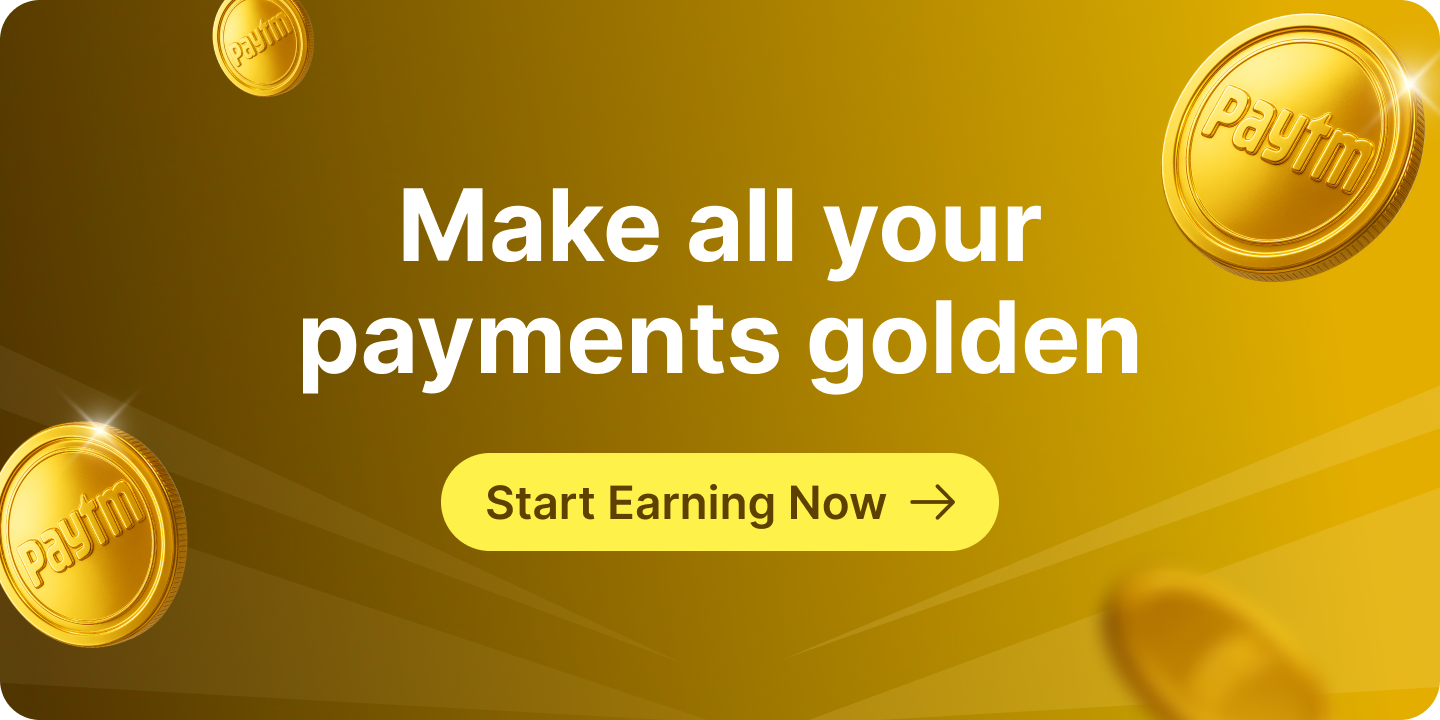Whether you’re a new user looking for income tax e-filing registration or an existing taxpayer accessing the income tax website login, understanding the login and registration process is crucial for smooth tax compliance. From income tax 2.0 login for individuals to secure methods like Net Banking and Aadhaar OTP, the portal offers multiple options to help you file returns, check refunds, and manage tax-related tasks effortlessly.
In this blog, we’ll guide you through the process of income tax portal login, register for income tax, and troubleshooting common issues like resetting your income tax password. Whether you need help with IT return filing login, income tax new login, or simply want to learn how to register for income tax, this step-by-step guide will make the process hassle-free.
How to Register for Income Tax e-Filing?
What You Need Before You Start
- PAN (valid and active)
- Mobile number
- Email ID
Step 1: Go to the Income Tax Login Portal
- Go to the official Income Tax eFiling portal homepage.
- Click on Register.
Step 2: Enter PAN Details
- Select Register as Taxpayer and enter your PAN.
- Click Validate. If your PAN is invalid or already registered, an error message will appear.
Step 3: Enter Basic Information
- Fill in your name, date of birth/incorporation, gender (if applicable), and residential status as per your PAN.
- Click Continue.
Step 4: Provide Contact Details
- Enter your mobile number, email ID, and address.
- Click Continue.
Step 5: Verify with OTP
- Two OTPs will be sent: one to your mobile number and another to your email ID.
- Enter both 6-digit OTPs and click Continue.
Note:
- OTPs are valid for 15 minutes.
- You have 3 attempts to enter the correct OTP.
- Click Resend OTP if needed.
Step 6: Confirm Details
- Review all the information you entered. If everything looks correct, click Confirm.
Step 7: Set Password
- Create a secure password and add a personalized message for extra security and click Register.
Password Guidelines:
- Length: Minimum 8 characters, maximum 14 characters.
- Must include:
- Uppercase and lowercase letters
- At least one number
- At least one special character (e.g., @, #, $, %).
Note: Avoid clicking Refresh or Back while setting your password.
Step 8: Complete Registration
- After successful registration, click Proceed to Login to start using the portal.
Income Tax Portal Login User Manual
The income tax portal login service allows registered users to access the e-Filing portal and its wide range of services. There are multiple ways to login in tax return portal, depending on the security options enabled.
Login Methods and Required Credentials
| Login Method | Credentials Required |
|---|---|
| Net Banking (Higher Security Enabled) | User ID & Password + Net Banking User ID and Password for second-factor authentication |
| Net Banking (Higher Security Not Enabled) | Net Banking User ID and Password |
| Bank/Demat Account EVC (Higher Security Enabled) | User ID (PAN) & Password + Bank EVC for second-factor authentication |
| DSC (Digital Signature Certificate) | User ID (PAN) & Password + DSC for second-factor authentication |
| User ID Login (CA, TAN, ERI, External Agency) | User ID & Password |
Note: e-Filing Vault Higher Security provides multi-factor authentication for both login and password reset.
The income tax department login on the new portal now includes two-factor authentication. In addition to your username and password, you will need to verify via OTP sent to your registered mobile number, email ID, or Aadhaar-linked mobile.
Prerequisites for Income Tax Login
General Prerequisites:
- You must be a registered user on the income tax website login portal.
- Valid User ID and Password for income tax efiling registration.
Net Banking:
- Link your PAN with your bank account (mandatory for individual login).
- You must be registered on the IT login portal.
DSC (Digital Signature Certificate):
- A valid and active DSC (Class 2 or Class 3 Certificate).
- Install and run the emSigner software on your system.
- Insert the DSC USB token (procured from a Certifying Authority in India).
Log in using e-Filing Password
Step 1: Visit the Income Tax Portal login page and click Login.
Step 2: Enter your PAN in the “Enter your User ID” box and click Continue.
Step 3: Verify your Secure Access Message, enter your Income Tax password, and click Continue.
Step 4: Upon successful validation, the e-Filing Dashboard will appear.
Note: If your PAN is not linked with Aadhaar, a pop-up will notify you that your PAN is inoperative. Click Link Now or Continue to proceed.
Log in using Aadhaar OTP
Step 1: Open the Income Tax 2.0 login page and click Login.
Step 2: Enter your PAN in the “Enter your User ID” textbox and click Continue.
Step 3: Confirm your Secure Access Message and click Continue.
Step 4:
- If you already have an OTP, select I already have OTP.
- Otherwise, click Generate OTP.
Step 5: Agree to validate your Aadhaar details and click Generate Aadhaar OTP.
Step 6: Enter the 6-digit OTP received on your Aadhaar-linked mobile number and click Login.
Step 7: Upon verification, you will be redirected to the e-Filing Dashboard.
Note: A pop-up will inform you if your PAN is inoperative due to non-linkage with Aadhaar. Use the Link Now option to resolve.
Log in using Net Banking
Step 1: Visit the Income Tax login page and click Login.
Step 2:
- If e-Filing Vault Higher Security is enabled, enter your User ID and Password and select Through Net Banking.
- Otherwise, scroll to Other Ways to Access Your Account and select Net Banking.
Step 3: Choose your preferred bank and click Continue.
Step 4: Read the disclaimer and click Continue.
Step 5: Log in to your Net Banking account using your User ID and password.
Step 6: After successful login, click on the e-Filing portal link provided by your bank.
Step 7: You will now access the e-Filing Dashboard.
Note: If your PAN is not linked with Aadhaar, a pop-up will appear. Use Link Now to connect or click Continue.
Log in using Bank Account/Demat Account EVC
Step 1: Visit the Income Tax website login page and click Login.
Step 2: Enter your PAN and click Continue.
Step 3: Verify your Secure Access Message, enter your password, and click Continue.
Step 4: Select Bank Account EVC or Demat Account EVC and click Continue.
Step 5:
- Click Generate EVC to receive a code on your registered mobile number.
- If you already have an EVC, select I already have EVC.
Step 6: Enter the EVC and click Login.
Step 7: Upon validation, the e-Filing Dashboard will appear.
Note: If your PAN is not linked with Aadhaar, a pop-up will prompt you to Link Now.
Log in using DSC (Digital Signature Certificate)
Step 1: Visit the Income Tax Portal login page and click Login.
Step 2: Enter your PAN and click Continue.
Step 3: Verify your Secure Access Message and enter your password.
Step 4: Select DSC Option and click Continue.
Step 5: Choose either New DSC or Registered DSC and click Continue.
Step 6: Confirm that you have installed the emSigner utility. (A download link will be provided if needed.)
Step 7: On the Data Sign page:
- Select the Provider and Certificate.
- Enter the provider password and click Sign.
Step 8: Upon successful verification, you will access the e-Filing Dashboard.
Note: A pop-up will notify you if your PAN is not linked to Aadhaar. Use the Link Now option to proceed.
Log in for Other Users (CA, TAN, ERI, External Agency, ITDREIN)
Step 1: Visit the Income Tax Portal login page and click Login.
Step 2: Enter the appropriate User ID based on the following:
- CA: ARCA + 6-digit membership number.
- Tax Deductors/Collectors: TAN.
- ERI: ERIP + 6-digit number.
- External Agency: EXTA + 6-digit number.
- ITDREIN User: PAN/TAN + 2 letters and 3 digits.
Step 3: Verify the Secure Access Message, enter your password, and click Continue.
Step 4: Upon successful validation, you will access the respective dashboard.