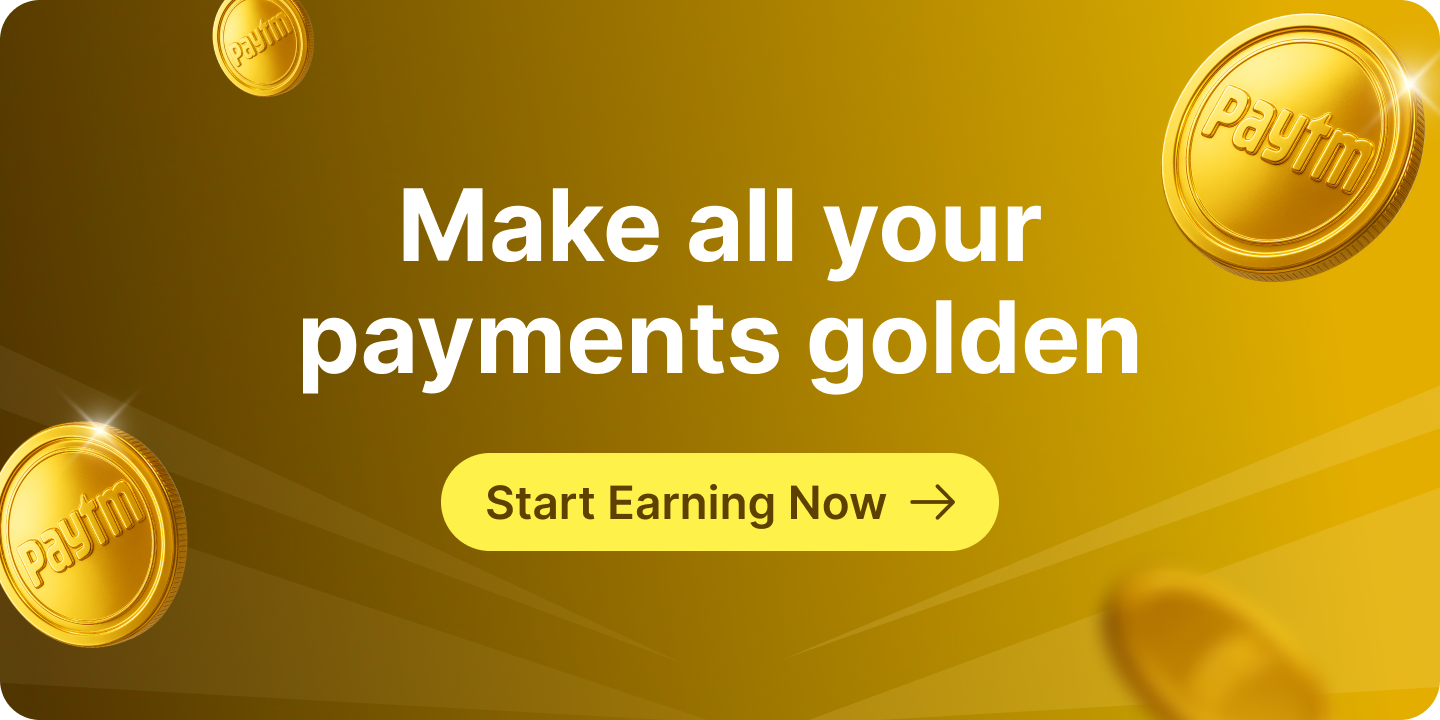Setting up regular payments can sometimes feel a bit tricky, especially when you are trying to understand how digital services work. If you’ve recently set up a UPI AutoPay using your app, you might be wondering exactly when it becomes active and ready to handle your recurring payments. It’s a very sensible question, and understanding the activation process is key to managing your finances smoothly. Let’s explore what UPI AutoPay is, how it works, and what you can expect regarding its activation through your app.
What is UPI AutoPay?
UPI AutoPay, available through your app, is a clever feature within the Unified Payments Interface (UPI) system that allows you to set up automatic, recurring payments for various services. Think of it as giving permission for certain payments to happen regularly, without you needing to approve each one individually. This is incredibly useful for things you pay for often, like mobile phone bills, electricity bills, subscription services, or even loan repayments. Instead of remembering to pay each time, UPI AutoPay takes care of it for you. It simplifies your financial life by automating routine transactions, making sure your payments are made on time, every time.
Benefits of Using UPI AutoPay
Using UPI AutoPay brings several excellent advantages, making your financial management much easier:
- Convenience: Once set up via your app, payments happen automatically, saving you time and effort. You no longer need to remember due dates or manually initiate transactions.
- Avoid Missed Payments: It helps you steer clear of late fees or service interruptions by ensuring your bills and subscriptions are paid promptly.
- Time-Saving: You can spend less time on administrative tasks and more time on what matters to you.
- Easy Management: You retain full control, as you can view, pause, or cancel your AutoPay mandates whenever you need to, right from your app.
- Secure: All transactions are processed through the secure UPI platform, requiring your UPI PIN for initial setup and providing notifications for every transaction.
Setting Up UPI AutoPay
Setting up UPI AutoPay through your app is a straightforward process designed to be user-friendly and secure. It involves a few simple steps within the app. You will typically decide what you want to pay for, how often, and for how long. The system is built to give you complete control over your recurring payments from the very beginning.
Step-by-Step Guide to Setting Up UPI AutoPay
Here is a simple guide to help you set up your UPI AutoPay using your app:
- Choose Your Service: First, identify the service or merchant you wish to pay automatically. This could be a streaming service, a utility provider, or a loan issuer. Many service providers offer the UPI AutoPay option directly on their payment pages.
- Select UPI AutoPay: When making a payment or setting up a recurring service, look for the “UPI AutoPay” or “Set up recurring payment” option within the app or on the merchant’s payment page.
- Define Payment Details: You will then specify the payment details. This includes the amount (it can be a fixed amount or a maximum limit), the frequency (e.g., monthly, quarterly), and the duration of the mandate.
- Choose Your Bank Account: Select the bank account linked to your UPI ID from which the payments will be debited. This is done securely within the app.
- Authenticate with UPI PIN: To confirm and authorise the AutoPay mandate, you will need to enter your UPI PIN. This step is crucial for security and ensures that only you can set up these automatic payments.
- Review and Confirm: Always review all the details carefully within the app before final confirmation.
Common Mistakes to Avoid During Setup
While setting up UPI AutoPay is simple, it is wise to be aware of a few common mistakes that people sometimes make:
- Incorrect Amount or Frequency: Double-check that you have entered the correct payment amount and frequency (e.g., monthly instead of weekly). A small error here could lead to unexpected deductions or underpayments.
- Insufficient Funds: Ensure that the bank account linked to your UPI AutoPay usually has enough funds to cover the payments. If a payment fails due to insufficient balance, it could lead to late fees or service interruption.
- Not Understanding Terms: Always read the terms and conditions of the service provider regarding recurring payments. Understand what you are signing up for.
- Ignoring Notifications: Pay attention to the notifications you receive during and after setup. These confirm successful setup and provide details about upcoming payments.
Activation Process of UPI AutoPay
Once you have completed the setup steps and entered your UPI PIN within the app, you might be curious about how long it takes for your UPI AutoPay to actually become active. The good news is that the activation process is usually quite quick and efficient.
How Long Does Activation Take?
In most cases, a UPI AutoPay mandate set up via the app gets activated almost instantly after you successfully authenticate it with your UPI PIN. As soon as you receive a confirmation message that your mandate has been set up, it is generally considered active. This means that the system is ready to process your payments according to the schedule you have defined. However, the first payment might occur on the next scheduled date, not immediately after activation, unless you specify an immediate payment.
Factors That Influence Activation Time
While activation is typically swift, a few factors can sometimes influence the exact timing:
- Bank Processing Times: Although UPI is real-time, there can sometimes be minor delays depending on the specific banks involved (your bank and the merchant’s bank).
- Network Connectivity: A stable internet connection is essential during the setup process. Any disruptions could momentarily delay the final confirmation within the app.
- Authentication Success: The mandate only activates once your UPI PIN authentication is successful. If there are multiple failed attempts, it might take longer or require you to restart the process.
- Service Provider Integration: Occasionally, the speed at which the service provider (the company you are paying) registers the new mandate might have a tiny impact, but this is usually seamless.
After Activation: What to Expect
Once your UPI AutoPay is successfully activated through the app, you can look forward to a hassle-free payment experience. However, it is always a good idea to know what happens next and how you can manage your settings.
Notifications and Confirmations
After your UPI AutoPay is active via the app, you will typically receive several notifications:
- Setup Confirmation: An immediate message (SMS or in-app notification within the app) confirming that your AutoPay mandate has been successfully set up.
- Pre-Debit Notifications: For recurring payments, you will usually receive a notification a day or two before the actual payment is due. This serves as a reminder and allows you to ensure you have sufficient funds.
- Payment Confirmation: After each successful payment, you will receive a confirmation message, detailing the amount paid and the service it was for.
These notifications are designed to keep you informed and in control of your automated payments.
Managing Your UPI AutoPay Settings
One of the great features of UPI AutoPay is the flexibility it offers. You are always in charge of your mandates:
- Viewing Mandates: You can easily view all your active UPI AutoPay mandates within your app. The app provides a dedicated section, typically under ‘My UPI Payments’ or ‘AutoPay Mandates’, where you can access and manage these. This allows you to keep track of all your recurring payments in one place.
- Pausing a Mandate: If you need to temporarily stop payments for a service, you often have the option to pause a mandate directly through the app. This can be useful if you are not using a service for a short period.
- Modifying a Mandate: You might be able to modify certain aspects of your mandate, such as the maximum amount or the end date, depending on the service provider and the features available in your app.
- Cancelling a Mandate: If you no longer wish to use a service or need to stop recurring payments permanently, you can easily cancel an AutoPay mandate at any time through your app. This process usually requires your UPI PIN for security.
Troubleshooting Activation Issues
While UPI AutoPay is generally reliable, you might occasionally encounter a small hiccup during or after activation. Knowing how to troubleshoot common problems can save you time and frustration.
Common Problems and Solutions
Here are some typical issues and what you can do about them:
- Activation Failure: If you do not receive a confirmation message after setting up within the app, or if your app shows the mandate as pending or failed, try the process again. Ensure your internet connection is stable.
- Incorrect Details: Double-check that all the payment details you entered (amount, frequency, service provider) are accurate. A small typo can prevent activation.
- Bank Server Issues: Occasionally, your bank’s systems might be temporarily unavailable. If you suspect this, wait a little while and try again.
- App Glitches: If your app is behaving unusually, try closing and reopening it, or updating it to the latest version.
When to Contact Customer Support
If you have tried the basic troubleshooting steps and your UPI AutoPay still is not activating or working as expected, it is time to seek expert help:
- Persistent Failures: If your AutoPay repeatedly fails to activate despite multiple attempts.
- Unexplained Deductions: If you notice any unusual or unauthorised deductions.
- Mandate Not Visible: If a mandate you set up does not appear in your active mandates list within the app.
- Conflicting Information: If the information in your app does not match what the service provider tells you.
You should first contact the customer support of your bank (the one linked to your UPI account) or the customer support of the service provider for whom you set up the AutoPay. For issues specifically related to the app’s functionality or display of mandates, contacting the app’s customer support is also advisable. They will be able to investigate the specific issue and guide you towards a resolution.
Conclusion: Understanding when UPI AutoPay gets activated after setting it up through your app is quite straightforward. Typically, it is an instant process once you have successfully authenticated with your UPI PIN, making your financial management smoother and more efficient. By leveraging the convenience and control offered by UPI AutoPay via your app, you can ensure your recurring payments are handled automatically, helping you avoid late fees and giving you more peace of mind. Remember to always review your settings, monitor notifications, and reach out for support if you encounter any persistent issues. This powerful digital payment feature, readily available through your app, is designed to simplify your life, giving you more time to focus on what truly matters.