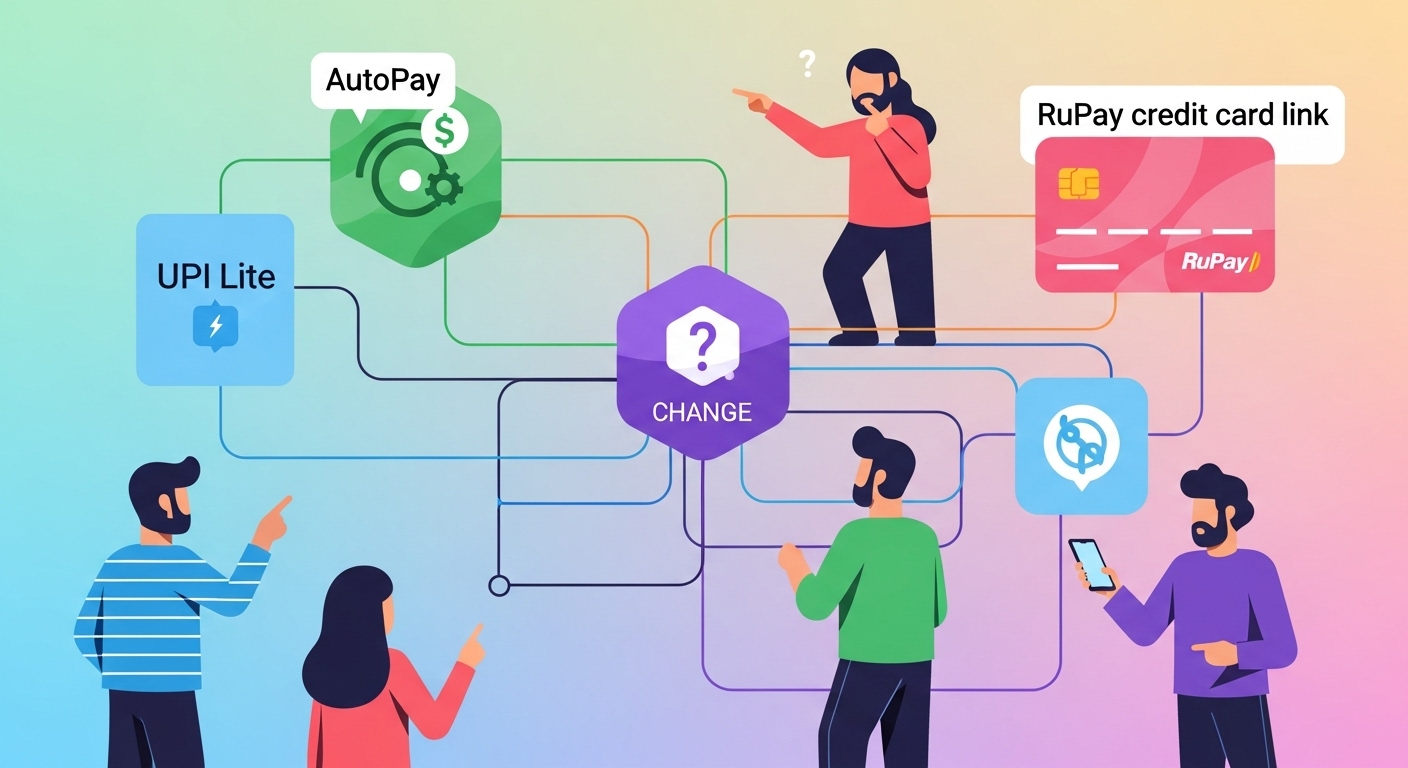The world of digital payments is always evolving, which is great for making things easier and faster for you. Sometimes, these changes mean you might need to take a few simple steps to keep your services running smoothly. This guide is here to help you understand any recent updates and what they mean for your digital payment services, so you can continue to manage your money with confidence and ease.
What’s Happening with Your Payment Services?
You might have heard about some changes affecting certain digital payment services. These updates are often put in place to make sure your transactions are even safer and more efficient. Think of it like a spring clean for digital services – sometimes things get reorganised to work better for everyone. These changes mean that some services you’ve been using, like your UPI Lite wallet or automatic payments, might need a little attention from you. Don’t worry, your money is safe, and we’ll guide you through what you need to do.
Your UPI Lite Wallet: What You Need to Know
UPI Lite is a handy way to make small payments quickly, often without needing your PIN every time. It’s like having a small pocket of money ready for quick transactions. With recent changes, you might need to adjust how you use this service.
How your UPI Lite balance is affected
If you currently use a UPI Lite wallet with a specific service provider that is undergoing changes, the balance in that wallet might be affected. This doesn’t mean your money is lost; it simply means it needs to be moved. It’s a good idea to check your current UPI Lite balance and understand how it’s being managed during this transition. Your service provider will usually give clear instructions on this.
Transferring funds from your UPI Lite wallet
To ensure your funds are accessible, you will likely need to transfer any balance from your current UPI Lite wallet back to your linked bank account. This process is usually straightforward:
- Open your current payment application: Go to the section where you manage your UPI Lite wallet.
- Look for transfer or close options: You should find an option to “transfer balance” or “close wallet”.
- Confirm the transfer: Follow the on-screen instructions to move the funds directly back to the bank account that was linked to your UPI Lite service.
It’s important to do this promptly to make sure your money is where you want it.
Setting up a new UPI Lite service
Once you’ve transferred your funds, you can easily set up a new UPI Lite service with a different bank or an approved payment application. The process is much like setting it up for the first time:
- Choose your preferred banking or payment app: Select an application from a trusted provider.
- Find the UPI Lite option: Look for the UPI Lite feature within the app.
- Link your bank account: Connect your chosen bank account and load funds into your new UPI Lite wallet.
This allows you to continue enjoying the convenience of quick, small digital payments.
Your UPI AutoPay Mandates: What Changes for You
UPI AutoPay is a fantastic feature that lets you set up automatic payments for things like your monthly subscriptions, utility bills, or mobile recharges. It saves you the hassle of remembering to pay each time. With recent changes, you’ll want to ensure your AutoPay setups are still working correctly.
Checking your existing AutoPay setups
It’s a very good idea to review all your current AutoPay mandates. You can usually find these in your banking application or the specific payment app where you initially set them up. Look for a section like “AutoPay,” “Mandates,” or “Recurring Payments.” Make a list of all the services you have set to pay automatically, such as your electricity bill, mobile plan, or streaming subscriptions. This helps you keep track.
Steps to stop or restart AutoPay payments
If your current AutoPay mandates are linked to a service provider that is undergoing changes, you might need to stop them and set them up again.
- Stopping an AutoPay: Within your banking or payment app, find the specific AutoPay mandate you wish to stop. There should be an option to “cancel” or “pause” it. It’s wise to do this before the next payment is due.
- Restarting or setting up new AutoPay: Once you’ve cancelled an old mandate, you can set up a new one with your preferred bank or payment service. You’ll link it to the correct bank account and authorise the new automatic payment.
Setting up new AutoPay mandates
Setting up new AutoPay mandates is straightforward. You will:
- Go to the service provider’s website or app: For example, your mobile network provider or electricity company.
- Choose UPI AutoPay as your payment method: When setting up recurring payments.
- Select your preferred bank or payment app: This will direct you to authorise the mandate.
- Confirm the details: Always double-check the amount, frequency, and duration of the AutoPay before confirming.
Your RuPay Credit Card Linked to UPI: Staying Connected
Linking your RuPay credit card to UPI offers a convenient way to make payments using your credit limit directly from your UPI app. This combines the ease of UPI with the benefits of your credit card.
How your linked RuPay card might be affected
Due to recent changes, the link between your RuPay credit card and your UPI application might need to be re-established. This is often a security measure to ensure all connections are secure and up-to-date. Rest assured, your RuPay credit card itself remains valid and can still be used for all its usual purposes.
Re-linking your RuPay credit card to UPI
Re-linking your RuPay credit card to your chosen UPI application is a simple process:
- Open your preferred UPI application: This is the app you use for most of your UPI payments.
- Look for the ‘Add Bank Account’ or ‘Manage Cards’ section: You might find an option specifically for linking credit cards.
- Select ‘RuPay Credit Card’: Follow the prompts to choose your RuPay card.
- Complete the verification: You will likely receive an SMS with an One-Time Password (OTP) to your registered mobile number to confirm it’s you.
- Set your UPI PIN: If required, you might need to set a UPI PIN specifically for your credit card transactions.
Once completed, you can continue to enjoy making payments using your RuPay credit card via UPI.
Using your RuPay credit card for other payments
Even if you need to re-link your card to UPI, remember that your RuPay credit card works perfectly well for all other types of payments. You can still use it for:
- Online shopping: On various e-commerce websites.
- Swiping at shops: Using the physical card at point-of-sale machines.
- Bill payments: Directly through your bank’s website or app.
So, while you might need to adjust its UPI connection, your card remains a useful tool for your financial needs.
Important Advice and Next Steps for You
Navigating changes in digital payments can seem a bit daunting, but by taking a few simple steps, you can ensure everything continues to run smoothly and securely.
Verifying your payment accounts
It’s always a good habit to regularly check your bank statements and transaction history for all your linked payment accounts. Look for any transactions you don’t recognise. This helps you spot any unusual activity quickly. Make sure all your linked bank accounts and cards are correct and up-to-date in your payment applications.
Where to find official guidance and help
For the most accurate and reliable information, always refer to official sources. If you have questions about your specific services:
- Contact your bank directly: Your bank’s official website or customer service helpline is the best place for help regarding your accounts.
- Visit the NPCI website: The National Payments Corporation of India (NPCI) provides general information about UPI and other payment systems.
- Check the RBI website: The Reserve Bank of India (RBI) is the central bank and regulator, offering official updates and guidelines.
Always be cautious of unofficial messages or websites.
Keeping your digital payments safe and secure
Security is paramount when dealing with digital payments. Always remember these key safety tips:
- Never share your PINs or OTPs: These are private and should never be shared with anyone, even if they claim to be from your bank.
- Use strong, unique passwords: For all your payment apps and banking services.
- Be wary of suspicious messages or calls: If something feels off, it probably is. Do not click on unknown links.
- Update your apps regularly: Keep your banking and payment applications updated to ensure you have the latest security features.
- Report suspicious activity immediately: If you notice anything unusual, contact your bank and relevant authorities straight away.
By following these guidelines, you can continue to enjoy the convenience and security of digital payments with peace of mind.