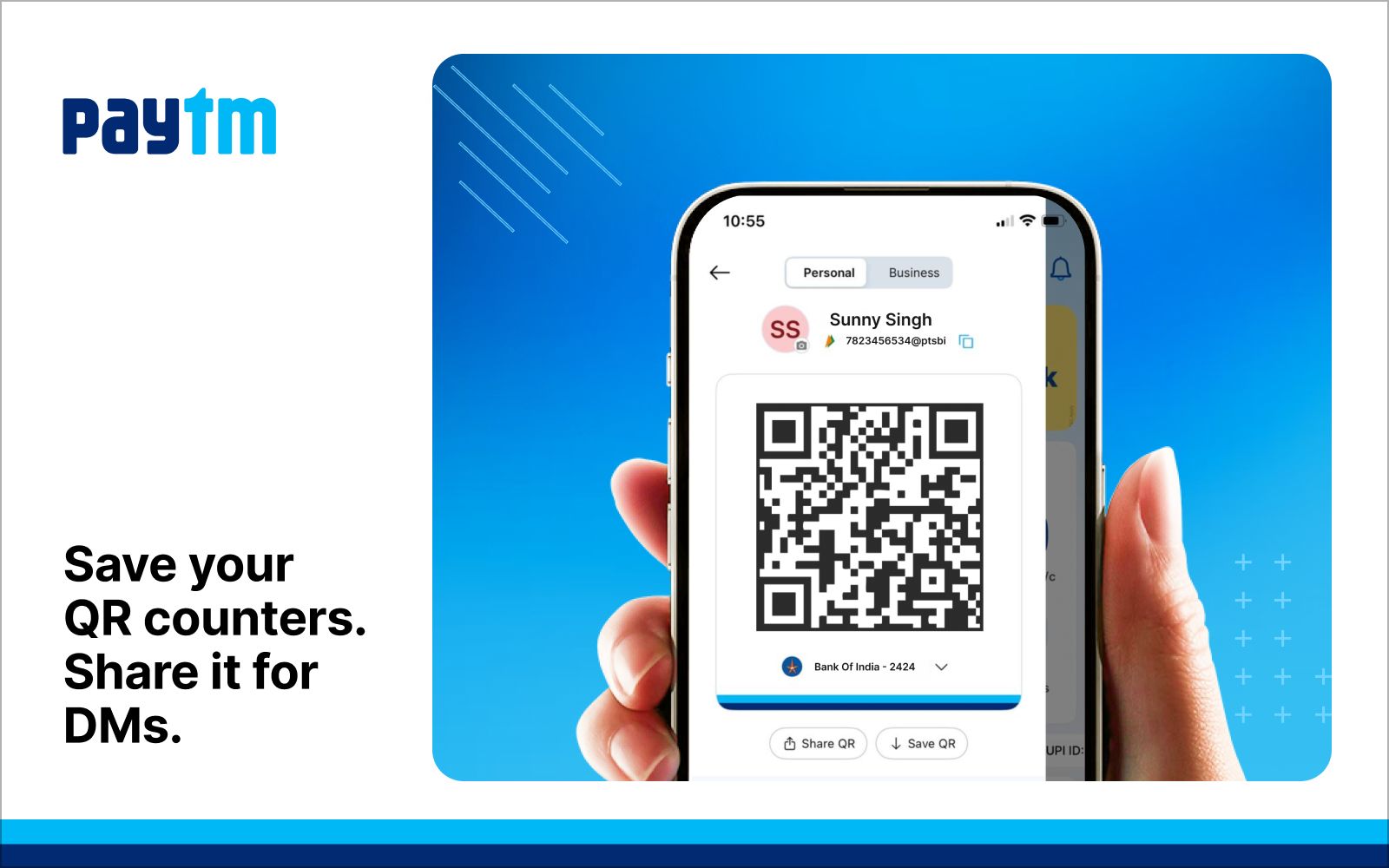Paytm makes receiving UPI payments seamless with its built-in QR code feature. Whether you’re a merchant, freelancer, or just collecting payments from friends and family, your Paytm QR code enables instant and secure transfers. But a common question many users ask is: Should I download or share my Paytm QR code for payments?
The answer depends on how and where you expect to receive payments. Let’s break down the difference between downloading and sharing Paytm QR code, and when each method works best.
Downloaded Paytm QR vs Shared Paytm QR
Downloaded Paytm QR Code
- Saved as an image in your phone’s gallery
- Can be printed for physical display (shop counter, packaging, invoices)
- Usable offline, even without internet access
- Perfect for daily business operations and walk-in customers
Shared Paytm QR Code
- Sent directly from the Paytm app via WhatsApp, email, or social media
- No need to save the image
- Ideal for remote UPI payments, digital invoices, or online orders
- Allows you to send Paytm QR code instantly to anyone, anywhere
By understanding the downloaded Paytm QR vs shared Paytm QR use cases, you can choose the right option based on your customer’s location and transaction mode.
Steps to Download Paytm QR Code
Here’s how to download your Paytm QR code image to your phone for printing or offline use:
- Open the Paytm application
- Tap on your initials/profile icon in the top-left corner
- Select UPI & Payment Settings
- Tap View under the “My QR” section
- Click Save QR
- The QR image is now saved to your phone’s gallery
Best for: Shop display boards, delivery packaging, printed receipts. Use offline Paytm QR code for cashless stalls, rural markets, or when internet is patchy
Steps to Share Paytm QR Code
Here’s how to share Paytm QR code quickly using your preferred communication app:
- Open the Paytm application
- Tap your profile icon/initials in the top-left corner
- Go to UPI & Payment Settings
- Tap View under “My QR”
- Click the Share button
- Choose WhatsApp, email, or any social media platform
- Select a contact and send your QR code
Best for: Remote payments, social selling, online services, freelancers. Share Paytm QR code on WhatsApp groups, DMs, Instagram Stories, or via email
Paytm QR Image vs Link – What’s the Difference?
- Paytm QR image: Scannable code saved or shared as a visual file
- Paytm QR payment link: Tap-enabled URL that opens directly in UPI apps
For broader reach, especially for customers unfamiliar with scanning QR codes, sharing both the Paytm QR and payment link ensures easier transactions.
Should I Download or Share My Paytm QR Code for Payments?
Here’s a quick guide to help you decide:
| Scenario | Best Method | Why it Works |
|---|---|---|
| Storefront or walk-in customers | Download & Print | Easy to display offline |
| Social media or WhatsApp selling | Share | Instant and remote-friendly |
| Sending invoices or billing clients | Share | Quick to attach digitally |
| Internet not always available | Download | Works without network |
| Personal payments from family/friends | Either | Depends on context |
Conclusion: The difference between downloading and sharing your Paytm QR code lies in how you plan to use it. If you need a permanent, visible payment point—download and print your code. If you want to send Paytm QR code instantly for remote or online payments, sharing via WhatsApp or email is the way to go.
Both methods lead to the same outcome—faster, secure UPI payments directly to your account. Whether it’s a printed sticker on your shop counter or a shared image on your phone, Paytm QR code makes receiving money effortless.
What is the difference between downloading and sharing Paytm QR code?
- Downloading saves the Paytm QR code image to your phone for offline use, printing, or physical display.
- Sharing allows you to send the QR code directly via WhatsApp, email, or social media without saving it first.
Should I download or share my Paytm QR code for payments?
- Use downloaded Paytm QR if you're printing it for your shop or using it offline.
- Use the shared Paytm QR for remote payments where you send it via messaging apps or social platforms.