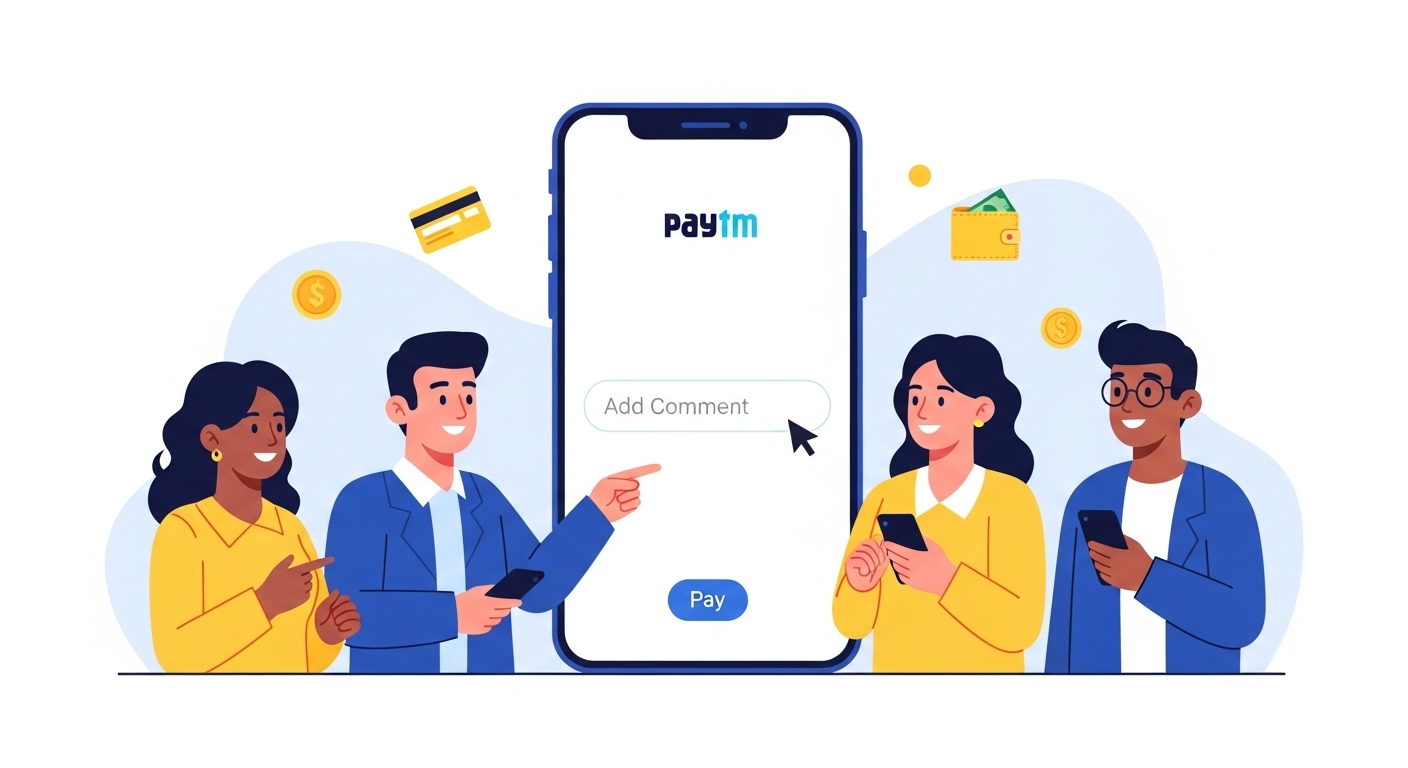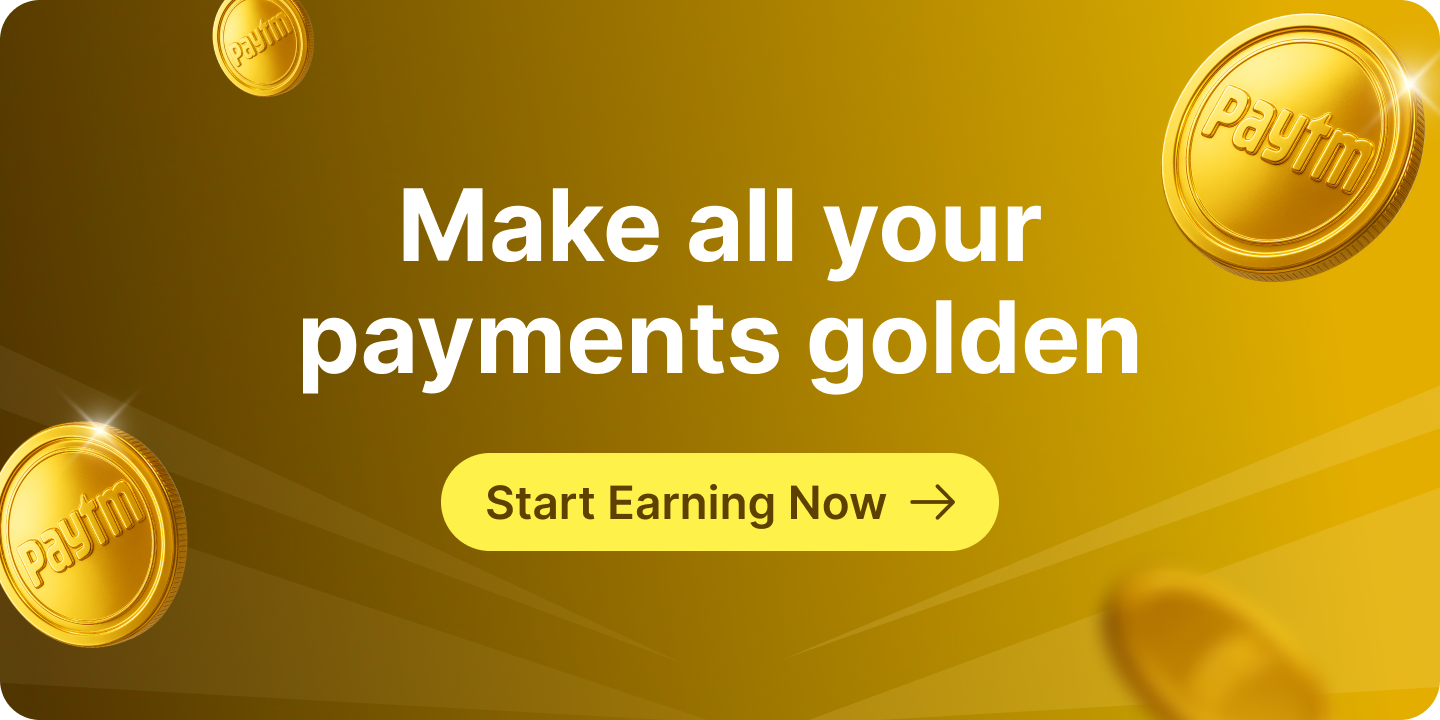Paytm makes sending money quick, convenient, and personal. One helpful feature that many users overlook is the ability to add a comment or message when making a payment. This small step can make transactions more meaningful, whether you’re sending money to friends, family, or business contacts. A comment can clarify the purpose of the payment, share a friendly note, or provide instructions for the recipient.
Here’s everything you need to know about adding a comment while making payments on Paytm.
Why Adding a Comment Can Be Useful
Adding a comment on Paytm payments offers several benefits:
- Clarifies the Purpose – Let the recipient know why you are sending money, such as for rent, groceries, gifts, or reimbursement.
- Adds a Personal Touch – A short message like “Happy Birthday!” or “Thanks for lunch” makes digital payments feel more personal.
- Improves Record-Keeping – Comments help you track the purpose of payments for your own reference later.
- Avoids Confusion – When sending payments to someone with multiple transactions, a clear comment helps them understand the context immediately.
Payment Methods That Support Comments
Paytm allows you to add comments across multiple payment methods, giving you flexibility in how you transfer money:
- To Mobile Number: Send money directly to someone’s registered mobile number
- To Bank Account: Transfer funds to any bank account using UPI or bank transfer
- Scan and Pay: Use QR code scanning to make payments to merchants or individuals
All three methods support the comment feature, ensuring you can add context regardless of how you choose to pay.
How to Add a Comment While Making Payments on Paytm
Method 1: Sending Money to a Mobile Number
Step 1: Open the Paytm App on your smartphone and ensure you’re logged into your account.
Step 2: On the home screen, locate and tap on the “To Mobile” , to ‘Self’ option. This is displayed on the home screen
Step 3: Select the Recipient
- Browse through your contact list or enter the mobile number of the person you want to pay
- You can also select from your recent payment history if you’ve sent money to them before
- Confirm the recipient’s details before proceeding
Step 4: Enter the Amount you wish to transfer and verify that it’s correct.
Step 5: Add Your Message
- On the payment confirmation screen, look for the “Add Message”
- Tap on this field to open the text input box
- Type your message or comment (keep it concise and clear)
- Review your message for any typos or errors
Step 6: Complete the Transaction
- Tap on the “Pay” button
- Authenticate the payment using your preferred method (PIN, biometric, or password)
- Once the transaction is successful, your message will be shared with the recipient along with the payment notification
Method 2: Transferring to a Bank Account
Step 1: Open Paytm and Select Bank Transfer From the home screen, tap on “To Bank a/c”.
Step 2: Enter Bank Details
- Enter the recipient’s bank account details (account number, IFSC code, etc.)
- Or select from saved beneficiaries if you’ve sent money to this account before
Step 3: Specify the transfer amount and verify all details carefully.
Step 5: Add Your Comment
- Locate the “Add Message” bar on the payment screen
- Tap and enter your message explaining the purpose of the payment
- Keep it brief but informative
Step 6: Authorize and Complete Review all details, add your message, and complete the payment with authentication.
Method 3: Using Scan and Pay
Step 1: Open “Scan and Pay” on the Paytm home screen.
Step 2: Scan the QR Code
- Point your camera at the merchant’s or recipient’s QR code
- Wait for the app to recognize and process the code
- Verify the recipient’s name displayed on the screen
Step 3: Enter Payment Amount Type in the amount you want to pay (if not pre-filled).
Step 4: Add Your Message
- Before hitting pay, look for the “Add Message” field
- Tap to enter your comment or note about the transaction
- This helps merchants understand what the payment is for, especially useful for multiple items or services
Step 5: Complete Payment Authenticate and complete your payment. Your message will be included with the transaction.
Tips for Adding Comments on Paytm Payments
To make the most of this feature, follow these recommended practices:
Keep It Concise
The message field typically has character limits, so make your comments brief and to the point. Instead of “This is the payment for the dinner we had last Saturday at the Italian restaurant near your place,” simply write “Dinner payment – Italian restaurant.” This ensures your entire message is visible and quickly understood.
Be Specific
Avoid vague messages like “For yesterday” or “Payment.” Instead, be clear about what the payment is for:
- “Rent – October 2025”
- “Birthday gift contribution”
- “Coffee split from morning”
- “Electricity bill share”
- “Book purchase – Biology textbook”
Use Professional Language for Business Transactions
When making business-related payments, maintain professionalism:
- “Invoice #1234 – Website design services”
- “Consultancy fee – September”
- “Product order #5678”
- “Freelance writing payment”
Add Personal Touch for Friends and Family
For personal payments, feel free to add a friendly note:
- “Thanks for lunch!”
- “Movie tickets – had a great time!”
- “Your share for the trip”
- “Happy Birthday!”
Avoid Sensitive Information
Never include:
- Passwords or PINs
- Full bank account numbers
- Confidential business information
- Personal identification numbers
Double-Check Before Sending
Always review your message before completing the payment. Once sent, you cannot edit the message, so ensure:
- There are no spelling errors
- The message accurately represents the transaction
- The tone is appropriate for the recipient
- You haven’t included any sensitive information
Remember, a well-crafted payment message is like a digital sticky note that travels with your money, providing context and clarity that benefits both you and the recipient. So the next time you make a payment on Paytm, don’t skip the message field—take a moment to add that helpful comment and make your transaction more meaningful!